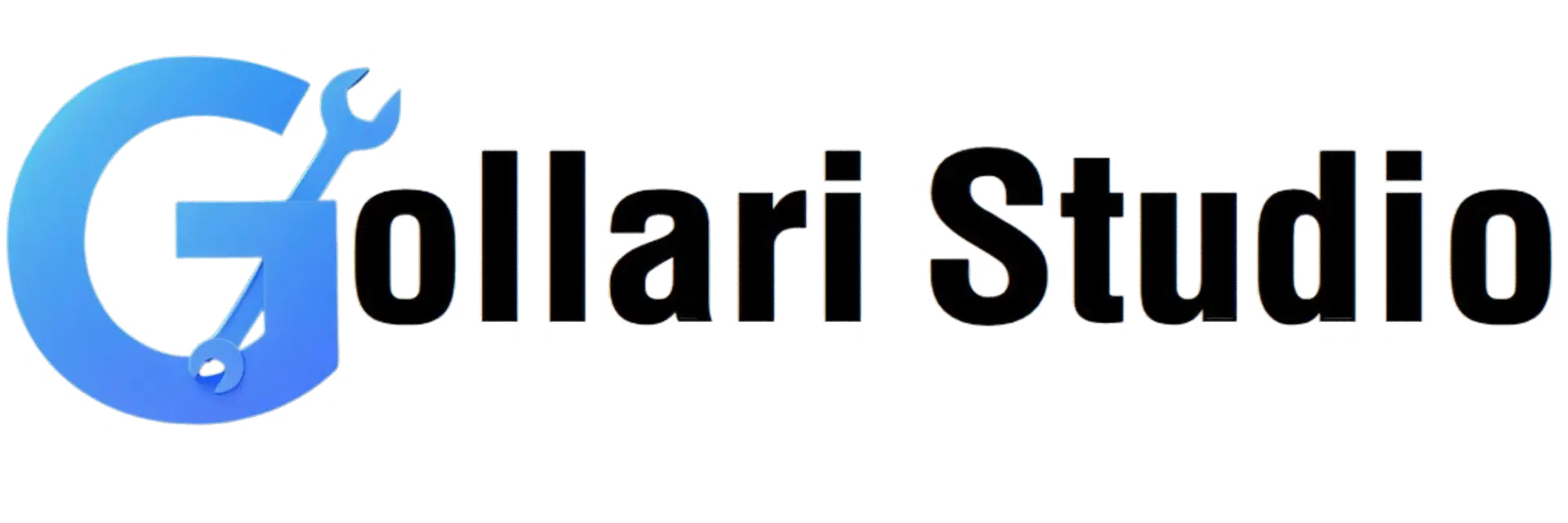How to Export PDF Files Online in 2025 – Convert PDF Easily
PDFs are fantastic for sharing documents that look the same everywhere, but what happens when you need the content *out* of the PDF? Maybe you need to edit a report in Word, analyze data in Excel, or post a page as an image on social media. This is where you need to export a PDF file online. This 2025 guide will show you how to use a free PDF export tool to easily convert a PDF to other formats, unlocking your content and making it usable anywhere.
Why You Need to Convert PDF to Other Formats
Exporting a PDF is the key to unlocking its contents. While PDFs are great for final versions, they are not flexible. Here’s why using a tool to convert PDF to other formats is a game-changing skill:
- Unlock Full Editability: This is the number one reason. When you export a PDF to a format like Microsoft Word (.docx), you can edit everything—rewrite paragraphs, change font sizes, correct spelling mistakes, and completely restructure the document.
- Reuse and Repurpose Content: Don't let your valuable content stay trapped in a PDF. Exporting allows you to easily copy text for a new blog post, use an image on social media, or pull data for a new report, saving you hours of re-typing.
- Enable Data Analysis: If you have tables of data in a PDF, exporting it to Excel (.xlsx) makes the data usable. You can then sort, filter, run formulas, and create charts—tasks that are impossible within a standard PDF.
- Improve Accessibility: Simple text files (.txt) are highly accessible and can be read by screen readers and other assistive technologies more easily than a complex PDF. Exporting to text makes your content available to a wider audience.
- Integrate with Other Platforms: You can't directly embed a PDF into the body of an email or post it on Instagram. By converting a PDF to an image (JPG) or HTML, you make the content compatible with virtually any online platform.
Supported Export Formats: What Can You Convert Your PDF To?
A powerful PDF export tool should offer a range of output options to suit different needs. Here’s what you can typically create when you export a PDF file online:
- Microsoft Word (.docx): The most popular option for editing. Perfect for when you need to make significant changes to the text, formatting, or layout of a report, resume, or letter.
- Microsoft Excel (.xlsx): Essential for data. If your PDF contains tables with numbers, exporting to Excel lets you work with that data, perform calculations, and create visualizations.
- Plain Text (.txt): The simplest format. This gives you the raw, unformatted text from your PDF. It's ideal for quick copying, archiving, or feeding into data analysis scripts.
- Image (JPG/PNG): This converts each page of your PDF into an individual image file. It's perfect for sharing on social media, embedding in presentations, or using on a website.
- HTML (.html): For web developers. Exporting to HTML can provide a basic web-page version of your document, which can be useful for putting manuals or articles online.
How to Export a PDF File Online: Your 5-Step Guide
Ready to free your content? Our online tool makes the process fast and intuitive. No software or sign-ups required. Just follow these simple steps.
-
Step 1: Open the Gollari Studio PDF Export Tool
First, open your web browser on any device and navigate to our powerful and secure tool: Free PDF Export Tool. -
Step 2: Upload Your PDF Document
You'll see a large, user-friendly upload area. Click the 'Select PDF file' button to choose a document from your computer, or simply drag and drop your file directly onto the page. -
Step 3: Choose Your Desired Export Format
This is the key step. After your file uploads, you will see a list of available output formats. Select the one you need, for example, "to Word," "to Excel," "to JPG," or "to Text." This tells the tool how you want to convert the PDF to other formats. -
Step 4: Click the "Export" or "Convert" Button
Once you've selected your format, click the "Export" button. Our high-speed servers will analyze your PDF and begin the conversion process instantly, ensuring the best possible quality for your chosen format. -
Step 5: Download Your New File
In just a few moments, your new file will be ready! Click the 'Download' button to save the converted document (e.g., a .docx or .xlsx file) to your device. Your content is now unlocked and ready for use.
Related PDF Tools to Supercharge Your Workflow
Exporting is often part of a larger process. After you export a PDF file online, you might need other tools to help you out. Gollari Studio offers a full suite:
- PDF to Word: If your only goal is editing text with formatting, this specialized PDF to Word tool is your most direct option.
- PDF to Text: For raw data extraction or when formatting doesn't matter, our PDF to Text tool provides the simplest and fastest way to get the content.
- Compress PDF: If your original PDF is too large to upload to the export tool quickly, use our Compress PDF tool first to reduce its size.
What is PDF Export? A Quick Overview
PDF Export is the process of converting a PDF document into a different file format. While a PDF is designed to be a "digital print" that looks the same everywhere, exporting fundamentally changes its structure to make the content within it editable, analyzable, or displayable on different platforms. It's like taking the ingredients out of a finished cake so you can use them to bake something new. To learn more about the flexibility of the PDF format, you can visit official resources from its creators, such as this Adobe PDF export overview.
Frequently Asked Questions (FAQs)
Will my formatting, tables, and images be preserved when I export a PDF?
It depends on the format you choose.
- To Word: Our advanced converter does its best to preserve the original layout, including text formatting, columns, and images, making it look very similar to the PDF.
- To Excel: The tool will specifically look for tables in your PDF and try to convert them into editable spreadsheet cells.
- To Text: No formatting is preserved. You will get only the raw text content.
- To JPG: The exact visual formatting is preserved perfectly, as each page becomes an image.
Can I export a scanned or image-based PDF file?
Yes, with OCR technology. If your PDF is a scan, a standard converter might not see any text. However, a powerful PDF export tool like ours uses OCR (Optical Character Recognition) to "read" the text from the image. When you export a scanned PDF to Word or Text, the OCR will convert the image of text into actual, editable characters. The accuracy is generally very high but depends on the quality of the original scan.
Ready to Unlock Your PDF Content?
Stop being limited by the static nature of PDFs. Free your data, text, and images to be used wherever you need them. Experience the fastest and easiest way to export a PDF file online today!
Export My PDF Now for Free