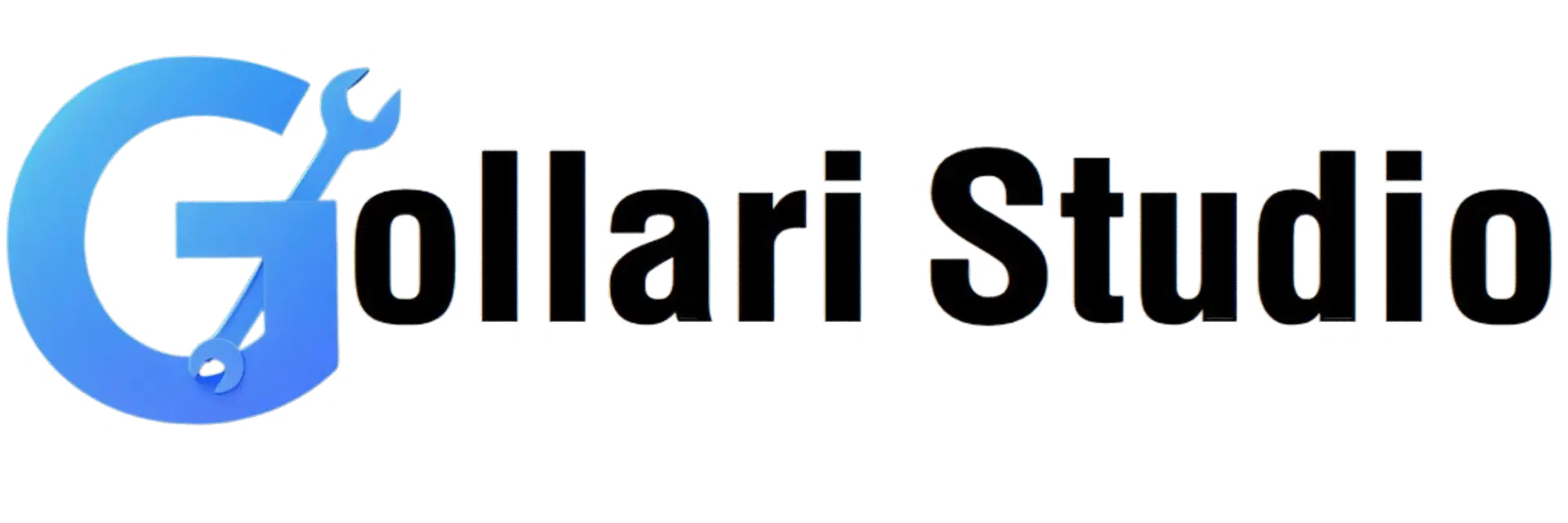How to Convert JFIF to PDF Online – Free & Fast Tool (2025 Guide)
Have you ever downloaded an image from the internet and found it saved with a strange ".jfif" extension instead of the familiar ".jpg"? You're not alone! While these files open on most new computers, they can cause issues with older software or online upload forms. This 2025 guide will explain everything about this format and show you how to easily convert a JFIF image to PDF. We'll teach you how to use a free JFIF to PDF converter to turn your image into a universally accepted, professional document in seconds.
What is a JFIF File? And Why Convert It?
First, let's solve the mystery. A JFIF file (which stands for JPEG File Interchange Format) is, for all practical purposes, a JPEG image. It's an older variant of the standard JPEG format that you see everywhere. The only real difference is the file extension and some minor technical metadata. Most modern browsers and image viewers treat them the same as JPEGs.
So, why would you need to convert a JFIF image to PDF? The problem arises from compatibility and document handling:
- Universal Acceptance: While most new systems recognize JFIF, some older software, mobile devices, or strict online upload portals may not recognize the ".jfif" extension and will give you an error. A PDF, on the other hand, is accepted everywhere.
- Document Professionalism: If you need to submit an official document, like a scanned certificate or an ID, sending it as a PDF looks far more professional and standard than sending an image file.
- Combining Multiple Images: You can't combine multiple JFIF or JPG files into a single image file easily. But you can easily combine multiple images into a single, multi-page PDF document.
- Printing and Scaling: PDFs are designed for printing. They maintain a consistent layout and quality, ensuring your document prints exactly as it appears on screen, which is not always guaranteed with an image file.
JFIF vs. JPG vs. PNG: Know the Difference
Understanding image formats helps you choose the right tool for the job. Here's a quick comparison:
- JFIF (JPEG File Interchange Format): Think of this as an early version of a JPEG. It uses the same compression and is great for photographs. Its main issue is occasional compatibility problems due to the less common file extension.
- JPG/JPEG (Joint Photographic Experts Group): This is the modern standard for photographs. It offers excellent compression, which means small file sizes. It's the most widely used image format on the web.
- PNG (Portable Network Graphics): This format is best for graphics with sharp lines, text, or transparent backgrounds (like logos). PNG files are often larger than JPEGs but offer "lossless" quality, meaning no detail is lost.
- PDF (Portable Document Format): This is not an image format, but a document container. It can hold images, text, links, and more. Its purpose is to look identical on any screen and to be ready for printing. This is why we often convert a JFIF image to PDF for official submissions.
How to Use a Free JFIF to PDF Converter Online: A 5-Step Guide
Ready to turn your JFIF file into a professional PDF? Our online tool makes this process incredibly simple and fast. No software or registration required.
-
Step 1: Open the Gollari Studio JFIF to PDF Tool
First, open your web browser on any device and navigate to our powerful and secure conversion tool: Free JFIF to PDF Converter. -
Step 2: Upload Your JFIF Image File
You'll see a large upload area. Click the 'Select File' button to choose the JFIF image from your device. Our tool is smart and will recognize the ".jfif" extension without any issues. You can also upload JPG, PNG, or other image formats. -
Step 3: Adjust Page Settings (Optional)
Our tool gives you options to customize your final PDF. You can typically adjust:- Page Orientation: Choose between Portrait (vertical) or Landscape (horizontal).
- Page Size: Select standard sizes like A4, Letter, etc.
- Margin: Add a small white border around your image if needed.
-
Step 4: Click the "Convert to PDF" Button
Once you are ready, click the "Convert to PDF" button. Our high-speed servers will instantly process your JFIF file, place it within a PDF container, and prepare it for download. -
Step 5: Download Your New PDF File
That's it! Your new, universally compatible PDF document is ready. Click the 'Download PDF' button to save it to your computer or phone. It's now ready to be shared, submitted, or printed.
Bonus Tips for Optimization
To get the best result when you convert a JFIF image to PDF, consider these tips:
- Start with a High-Resolution Image: For the best quality in your final PDF, always start with the clearest, highest-resolution JFIF or JPG file you have.
- Compress If Needed: If you need the final PDF to be very small (e.g., under 100KB), it can be helpful to first compress the source image before converting it to PDF.
- Combine Multiple Images: Our Image to PDF tool also allows you to upload multiple JFIF or JPG files at once to create a single, multi-page PDF document.
More Tools for Your Image and Document Needs
Converting from JFIF is just one step. Gollari Studio offers a full suite of tools to help you manage your files perfectly:
- Image to PDF (100KB): If your main goal is to create a small PDF for online forms, our Image to PDF (100KB) tool is specifically designed for that purpose.
- Image to JPG (20KB): For situations where you just need to convert the JFIF to a standard, small JPG file, our Image to JPG (20KB) tool is perfect.
- PDF to JPG: Need to go the other way? If you have a PDF and want to extract the images from it, our PDF to JPG tool can do that for you.
Learn More About the JFIF Format
The JFIF format was one of the first standards for storing JPEG-compressed images. While it has largely been superseded by other standards like EXIF (which stores camera data), its legacy remains in the ".jfif" file extension that many web services and older programs still use when saving JPEGs. It's a fascinating piece of internet history! To learn more about the technical details, you can visit the Wikipedia article on JFIF.
Frequently Asked Questions (FAQs)
Is a JFIF file the same as a JPG file? Can I just rename it?
Mostly, yes. And yes, you often can. For 99% of cases, a JFIF file contains the exact same image data as a JPG file. In many situations, you can simply rename the file from `image.jfif` to `image.jpg`, and it will work perfectly. However, using a converter is a safer and more reliable method, as it ensures the file's internal metadata is also correctly formatted as a standard JPEG, which guarantees compatibility everywhere.
Will converting my JFIF to PDF reduce the image quality?
No. When you use our free JFIF to PDF converter, the tool simply places your original image inside a PDF "container." It does not re-compress or alter the image data itself. The quality of the image inside the PDF will be identical to the quality of your original JFIF file.
Can I convert a JFIF file back from a PDF?
Yes, you can. If you have a PDF that contains an image (that was originally a JFIF or JPG), you can use a "PDF to JPG" converter. This will extract the image from the PDF container and save it as a standard JPG file. Our PDF to JPG tool is perfect for this task.
Ready to Solve Your JFIF File Problems?
Stop worrying about incompatible file formats. Convert your JFIF images into professional, universally accepted PDF documents in seconds. It's fast, free, and incredibly easy.
Convert My JFIF to PDF Now