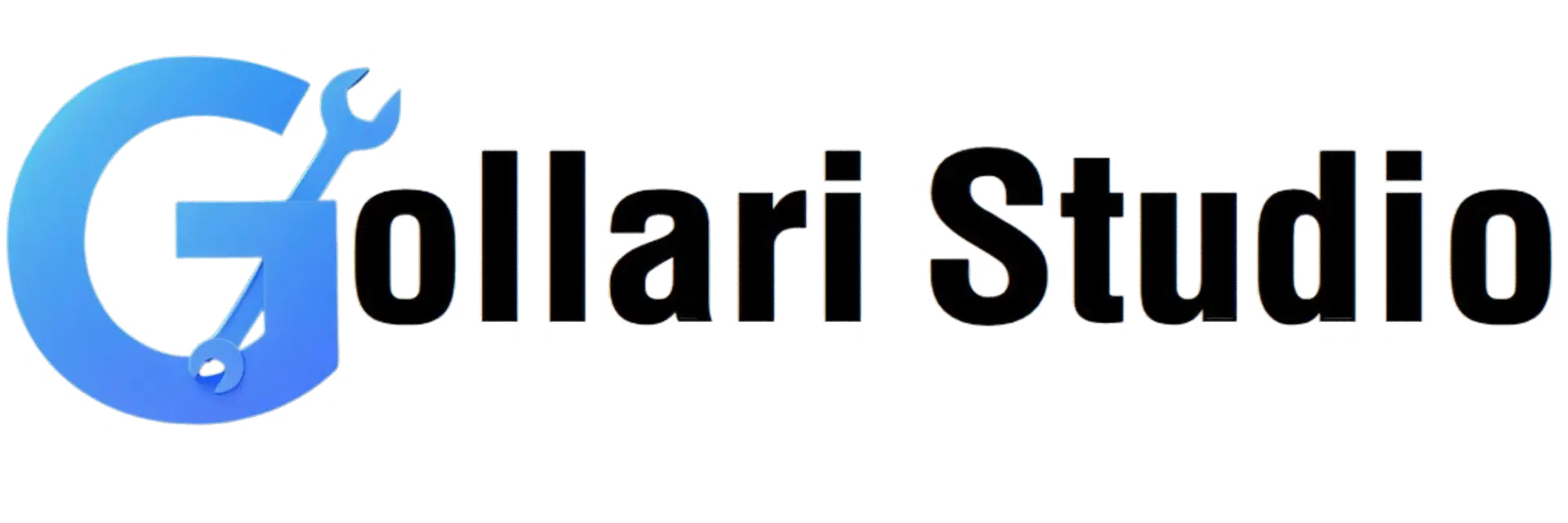VGA to HDMI Connection Guide
You need a VGA to HDMI Adapter, not the other way around. Look for an "active" adapter that has a USB cable for power and a 3.5mm audio jack, as VGA does not carry audio signals.
- Connect the VGA cable from your computer to the VGA input on the adapter.
- Connect the 3.5mm audio cable from your computer's headphone jack to the audio input on the adapter. This is crucial for sound!
- Plug the adapter's USB cable into a USB port on your computer or a wall charger for power.
- Finally, connect an HDMI cable from the adapter's HDMI output to an available HDMI port on your TV or monitor.

On your computer, right-click the desktop and go to "Display Settings" (Windows) or "System Preferences" > "Displays" (Mac). You may need to detect the new display or choose to "Duplicate" or "Extend" your screen to the HDMI monitor.
About This VGA to HDMI Connection Guide
Do you have an older desktop or laptop with a VGA port that you want to connect to a new TV or monitor with an HDMI input? It's a common problem, but the solution isn't always straightforward. This guide provides clear, step-by-step instructions to help you successfully connect your devices, explaining the necessary adapters and settings to get both video and audio working perfectly.
How to Connect VGA to HDMI
Follow these steps for a successful connection.
Step 1: Get the Right Adapter
You need a VGA to HDMI adapter or converter, not just a cable. VGA is analog and HDMI is digital, so an active adapter is required to convert the signal. Ensure the adapter you buy also has a 3.5mm audio input and a USB cable for power.
Step 2: Connect All the Cables
Plug the VGA connector into your computer. Connect the 3.5mm audio cable from your computer's headphone jack to the adapter. Connect the USB cable to a USB port for power. Finally, connect an HDMI cable from the adapter to your TV or monitor.
Step 3: Configure Your Display
On your computer (Windows), press the Windows Key + P. This will open the display projection menu. Choose "Duplicate" to show the same screen on both displays, or "Extend" to use the TV as a second monitor.
Step 4: Select the TV's Input
Use your TV's remote to change the input source. Cycle through the inputs until you find the correct one (e.g., HDMI 1, HDMI 2) where your computer screen appears.
Key Takeaways from This Guide
Understand the Tech
Learn the key difference between analog (VGA) and digital (HDMI) signals.
Solve the Audio Issue
This guide explains why you need a separate audio cable and how to connect it correctly.
Avoid Common Mistakes
Save time and frustration by getting the right adapter from the start and configuring your display correctly.
Troubleshooting Tips
Our FAQs provide solutions for common problems like 'no signal' or 'no sound'.
Frequently Asked Questions (FAQs)
You cannot use a simple cable because VGA is an analog signal and HDMI is a digital signal. You need an active adapter or converter box to actively change the analog signal from your computer into a digital signal that your HDMI display can understand.
The VGA port only carries video signals, not audio. You must connect the separate 3.5mm audio cable from your computer's headphone jack to the audio input on the VGA to HDMI adapter. Also, ensure your computer's playback device is set to the correct output.
Go to your computer's display settings and make sure the screen resolution is set to one that your TV supports, such as 1920x1080 (1080p) or 1280x720 (720p). Using a resolution that is native to your TV will provide the clearest picture.
Yes. The USB cable provides the necessary power for the adapter to perform the analog-to-digital signal conversion. Without it, the adapter will not work.
Explore Our Other Useful Tools & Guides
We offer a wide range of free tools for all your tech and utility needs.
View All Our 50+ Tools