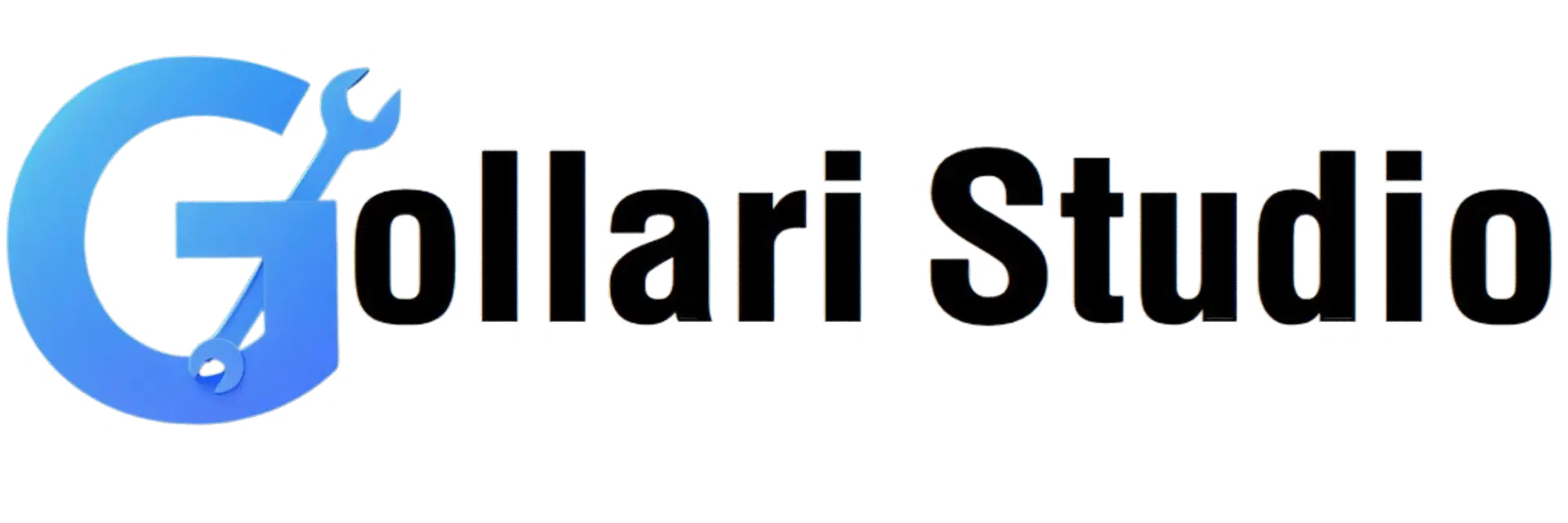Audio to Video Converter – Add Image to Audio
You've just recorded the perfect podcast episode, a new song, or an insightful audio lesson. The sound is crisp, the content is engaging, and you're ready to share it with the world. But then you hit a wall: major platforms like YouTube, Instagram, and Facebook are built for video. You can't just upload an MP3 file.
This is a common frustration for creators. How do you share your amazing audio on platforms that demand a visual component? The answer is simple and elegant: you use an audio to video converter. This powerful tool allows you to combine your audio track with a static image—like your podcast logo, album art, or a relevant photo—to create a shareable MP4 video file.
Welcome to the ultimate guide on how to add an image to audio to create an MP4. We'll introduce you to the GollariStudio Audio to Video Converter, a free, browser-based solution that requires no software installation. Effortlessly convert your audio files into engaging videos in just a few clicks.
Why Convert Audio to a Video? Unlocking a Wider Audience
The strategic decision to turn your audio into a video format opens up a world of opportunities, allowing your content to thrive on the world's largest discovery platforms.
Reach the Massive YouTube Audience
YouTube is the second-largest search engine in the world. By converting your podcast, audiobook chapter, or song into a video with a static image, you can publish it on YouTube and tap into a massive new audience that might not discover you on audio-only platforms like Spotify or Apple Podcasts.
Engage on Social Media
Platforms like Instagram, Facebook, and LinkedIn are visually driven. An "audiogram"—a video created from an audio clip and a static or waveform image—is far more engaging in a user's feed than a simple link to an external audio player. It allows for instant playback and higher interaction rates.
Create Full Album or Mix Uploads
Musicians and DJs can easily convert MP3 to video by pairing their tracks with album art. This allows them to upload full albums, EPs, or hour-long DJ mixes to YouTube, creating a passive listening experience for their fans.
Simplify Content Distribution
A video file (MP4) is a universally accepted format. It's easier to share, embed, and archive than a collection of separate audio and image files. It standardizes your content into a single, portable package.
How to Use Our Audio to Video Converter: A 4-Step Guide
We believe in simplicity and efficiency. Our tool is designed to be incredibly straightforward, allowing you to create a video from your audio in under a minute. Here’s how it works:
-
Step 1: Upload Your Audio File
First, navigate to the GollariStudio Audio to Video Converter. Click on the "Upload Audio" button and select the sound file (e.g., MP3, WAV, OGG) you want to use as the soundtrack for your video. -
Step 2: Upload Your Cover Image
Next, click the "Upload Image" button. Choose a high-quality image (e.g., JPG, PNG, WEBP) that you want to serve as the visual background. This could be your podcast cover art, a photo of yourself, or your brand logo. For best results on YouTube, use an image with a 16:9 aspect ratio (e.g., 1920x1080 pixels). -
Step 3: Click 'Convert to Video'
With your audio and image files uploaded, simply click the "Convert" button. Our powerful cloud-based tool will immediately get to work, encoding your files and merging them into a single, high-quality MP4 video. -
Step 4: Download Your Finished MP4 Video
Once the conversion is complete, a "Download Video" button will appear. Click it to save the final MP4 file to your device. Your video is now ready to be uploaded to YouTube, shared on social media, or archived.
Key Features of Our Free Audio to Video Tool
Our audio to video converter is packed with features designed to provide a seamless and high-quality experience for all users.
- Fast Cloud-Based Processing: All the heavy lifting is done on our powerful servers, not your device. This means you get lightning-fast conversions without slowing down your computer or phone.
- No Watermark, Ever: We believe your content should be your own. The final video you download will be completely clean, with no distracting watermarks or branding from our site.
- Wide Format Support: Upload your audio in various formats, including MP3, WAV, M4A, FLAC, and OGG. For images, we support JPG, PNG, WEBP, and more.
- Completely Browser-Based: There's no need to install any software, extensions, or apps. The entire process works right in your web browser on any device.
- No Login or Registration Required: Get straight to converting. We don't require you to create an account or provide any personal information.
- Secure and Private: We respect your privacy. All uploaded files are automatically and permanently deleted from our servers a few hours after processing.
Power Up Your Content Creation Workflow
Creating content often involves multiple steps and different file formats. At GollariStudio, we offer a suite of tools designed to work together to streamline your workflow.
Before you convert MP3 to video, you might need to prepare your audio file. What if your audio is in a different format like WAV or OGG? You can use our Universal MP3 Converter to quickly get it into the widely compatible MP3 format.
Perhaps your audio source is a YouTube video itself. If you want to take the audio from one YouTube video and pair it with a new image to create your own content, you can first use our YouTube to MP3 Converter to extract the audio track. Then, bring that MP3 file back to this tool to create your new video. It’s a seamless, multi-tool workflow.
Frequently Asked Questions (FAQ)
1. Can I use this tool to create full-length podcast videos for YouTube?
Yes, absolutely! This is one of the most popular uses for our tool. You can upload your hour-long (or longer) podcast MP3, pair it with your podcast's cover art, and our tool will generate a full-length MP4 video that is perfect for uploading to your YouTube channel.
2. What image formats and sizes are supported?
Our tool supports all major image formats, including JPEG, PNG, WEBP, and BMP. For the best results on platforms like YouTube, we recommend using a high-resolution image with a 16:9 aspect ratio (e.g., 1920x1080 pixels or 1280x720 pixels).
3. Will converting my audio to video cause any loss in sound quality?
No. Our tool is designed to preserve the original quality of your audio track. The audio stream is embedded directly into the final MP4 video file without being re-compressed, so the sound you hear in the video will be identical to your source audio file.
4. Is this audio to video converter really free to use?
Yes, 100%. The GollariStudio Audio to Video Converter is completely free to use, with no hidden costs, subscription fees, or limits on the number of videos you can create. We believe in providing free and accessible tools for creators.
5. Is it safe to upload my audio and image files to your site?
Your security and privacy are our top priorities. We use secure HTTPS connections for all file transfers. Furthermore, all the files you upload are automatically deleted from our servers within a few hours of processing. We do not access, share, or store your content.
Give Your Audio a Visual Voice
Don't let your incredible audio content be limited to audio-only platforms. Transform it into a dynamic, shareable video that can captivate audiences on YouTube, Instagram, and beyond. The ability to add image to audio to create an MP4 is a powerful skill for any modern creator.
Our free, fast, and easy-to-use tool is here to help you bridge the gap. Unleash the full potential of your audio content today.
🎵 Convert Audio to Video Now