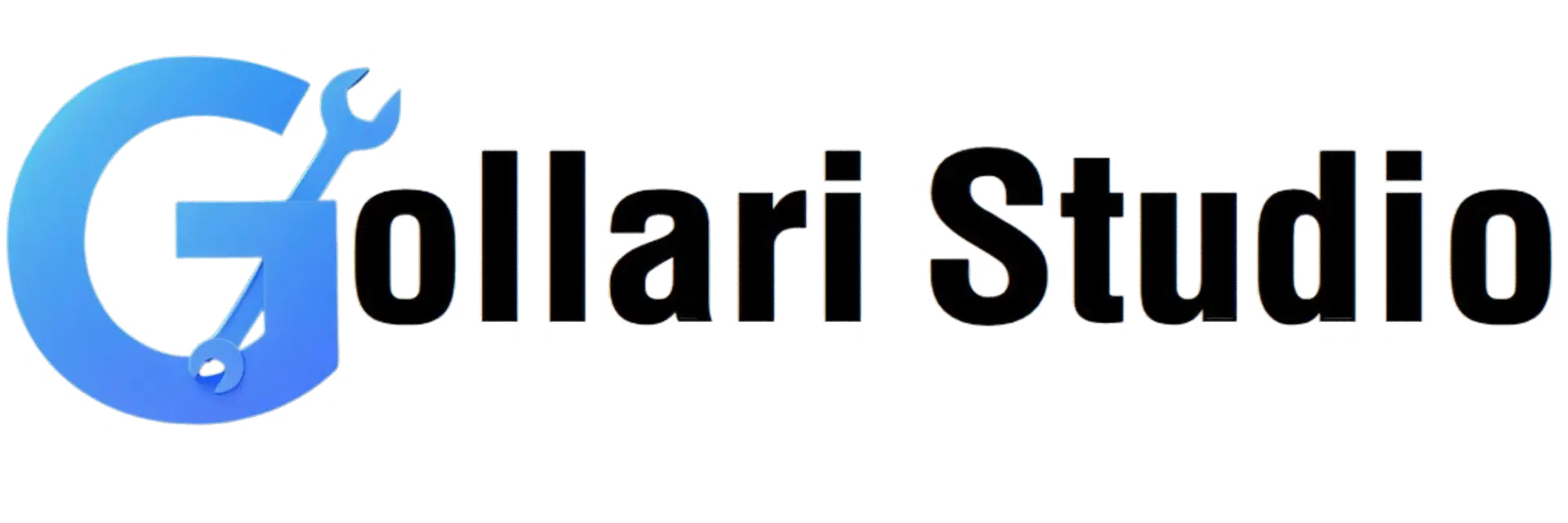Convert Image to HTML/CSS Art Online – Free Tool (2025 Guide)
Have you ever seen those amazing, purely code-based drawings on websites and wondered how they were made? What if you could take a simple image and transform it into a piece of digital art made entirely of HTML and CSS? This 2025 guide will show you how to use a free image to CSS art generator to do just that. We'll explore how to convert an image to HTML/CSS code and unlock a new level of creativity for your web projects, whether you're a seasoned developer or just starting out. This is where you learn to go beyond a simple `` tag.
What is an Image to HTML/CSS Conversion?
Unlike a simple image-to-HTML tool that just gives you an `` tag, an image to HTML/CSS converter does something much more magical. It analyzes the pixels of your image and attempts to recreate the entire visual using only HTML `
The result is a piece of "CSS art"—a drawing that isn't an image file at all, but a collection of styled code elements. This has several unique advantages:
- No Image File Needed: The final result doesn't rely on any external JPG or PNG file. The entire "image" is contained within the HTML and CSS code itself.
-
Pixel-Perfect Recreation: The generator creates hundreds or even thousands of tiny `` elements, each styled with a specific color to represent a pixel from your original image.
- Resolution Independence: Because it's made of code, CSS art can often be scaled up or down without losing quality in the same way a traditional raster image does.
Essentially, you are using a tool to convert an image to HTML/CSS code that visually mimics the original picture, but is made of pure code.
Who Uses an Image to CSS Art Generator?
This technique is a favorite among creative developers and designers looking to push the boundaries of web design. Here are some common use cases:
- Web Designers & Front-End Developers: For creating unique, lightweight icons, logos, or decorative elements for a website without needing to load extra image files. This can improve page load speed.
- Digital Artists & Portfolio Builders: To showcase their skills by creating impressive, code-based art pieces for their online portfolios. It's a great way to stand out.
- Educators and Students: As a fantastic learning tool to understand how CSS properties like `box-shadow` and `position` can be manipulated to create complex visuals.
- Email Marketers: To create simple, code-based graphics for email campaigns that will load even if a user has images turned off in their email client.
- For Fun and Experimentation: Many developers use it as a creative outlet to see what's possible with just CSS and to challenge their coding skills.
How to Convert Image to HTML/CSS Code: A 5-Step Guide
Ready to create your first piece of CSS art? Our online tool makes this complex process surprisingly simple. No coding skills required to get started!
-
Step 1: Open the Gollari Studio Image to CSS Art Generator
To begin your creative journey, open your web browser and navigate to our powerful tool: Free Image to HTML/CSS Tool. -
Step 2: Upload Your Image
You'll see a clear upload area. Click the 'Select Image' button to choose a picture from your device. For the best results, start with a simple image with distinct colors and shapes, like a logo or an icon. -
Step 3: Adjust the Conversion Settings (Optional)
A good image to CSS art generator will give you options to control the output. You might be able to adjust:- Pixel Size/Detail Level: A higher detail level will create more `` elements and result in a more accurate but much larger block of code. A lower detail level is better for simpler, more abstract results.
- Output Format: You might choose between different CSS techniques, like using many `
`s or using a single `` with a complex `box-shadow`. For your first time, the default settings are usually fine.- Step 4: Click the "Generate Code" Button
Once you're ready, click the "Generate" button. Our tool will analyze every pixel of your image and generate the corresponding HTML structure and CSS styles. This may take a few moments for complex images.- Step 5: Copy the HTML and CSS and Use It
That's it! The tool will provide you with two blocks of code: one for HTML and one for CSS. You need to copy both. Paste the HTML into the body of your webpage, and paste the CSS into your stylesheet. You will then see your image, recreated entirely with code!Bonus Tips for Optimizing Your CSS Art
To get the best results from the generated code, consider these tips:
- Simplify Your Source Image: A photo with millions of colors will produce an enormous amount of code. For best results, use simple graphics, logos, or icons with a limited color palette.
- Optimize Before You Convert: Before uploading, use a tool like our Image to 50KB converter to reduce the resolution. A smaller source image (e.g., 100x100 pixels) will generate much more manageable code than a 3000x3000 pixel one.
- Understand the Code: Take time to look at the generated CSS. You'll see how properties like `box-shadow` are used with many values to create the "pixels." It's a great way to learn advanced CSS tricks.
More Tools for Web Developers and Designers
After you convert an image to HTML/CSS, your web project needs other assets. Gollari Studio offers more tools to help:
- Image to HTML Tool: If you just need a standard `
` tag to display a normal image, our simpler Image to HTML Tool is the right choice.
- Compress Image to 500KB: For all your other non-CSS-art images, make sure they are optimized for the web with our Convert Image to 500KB tool.
- Compress Image to 50KB: For even faster loading times on background images or smaller graphics, use our Image Converter (50KB).
What is CSS Art? A Quick Explanation
CSS Art is a specific type of digital art where the entire image is created using only CSS code, without relying on external image files like JPG, PNG, or SVG. Artists use CSS properties like `background-color`, `border-radius`, `transform`, `gradient`, and especially `box-shadow` on HTML elements (like `
`s) to build up complex shapes and scenes. It's a demonstration of creativity and technical skill within the limitations of web styling languages. To learn more about the incredible power of CSS, the Mozilla Developer Network (MDN) CSS Reference is the ultimate resource.Frequently Asked Questions (FAQs)
Will the generated HTML/CSS code slow down my website?
It can, if the image is too complex. A simple logo converted to CSS might be very lightweight. However, converting a detailed photograph will generate thousands of lines of HTML and CSS, which can actually be slower for a browser to render than just loading a single optimized JPG image. This technique is best used for simple, decorative graphics, not complex photos.
Is the CSS art responsive? Will it look good on mobile?
It depends on how the code is generated. Many generators use absolute pixel values, which means the art will have a fixed size. To make it responsive, you would need to manually adjust the CSS, for example by wrapping it in a container and using `transform: scale()` to resize it, or by converting the pixel values to relative units like `em` or `vw`. This requires some CSS knowledge.
Can I use this generated code in an email?
It's risky. While it might work in some modern email clients, many older ones (like some versions of Outlook) have very poor support for advanced CSS properties like `box-shadow`. For emails, it's generally safer to use a standard, optimized `
` tag. The generated CSS art is best suited for modern web browsers.
Ready to Turn Your Image into Code?
Unleash your creativity and explore the artistic side of web development. Create unique, lightweight graphics for your site and learn advanced CSS in the process. Try our free generator today!
Convert My Image to CSS Art Now - Output Format: You might choose between different CSS techniques, like using many `
- Pixel Size/Detail Level: A higher detail level will create more `