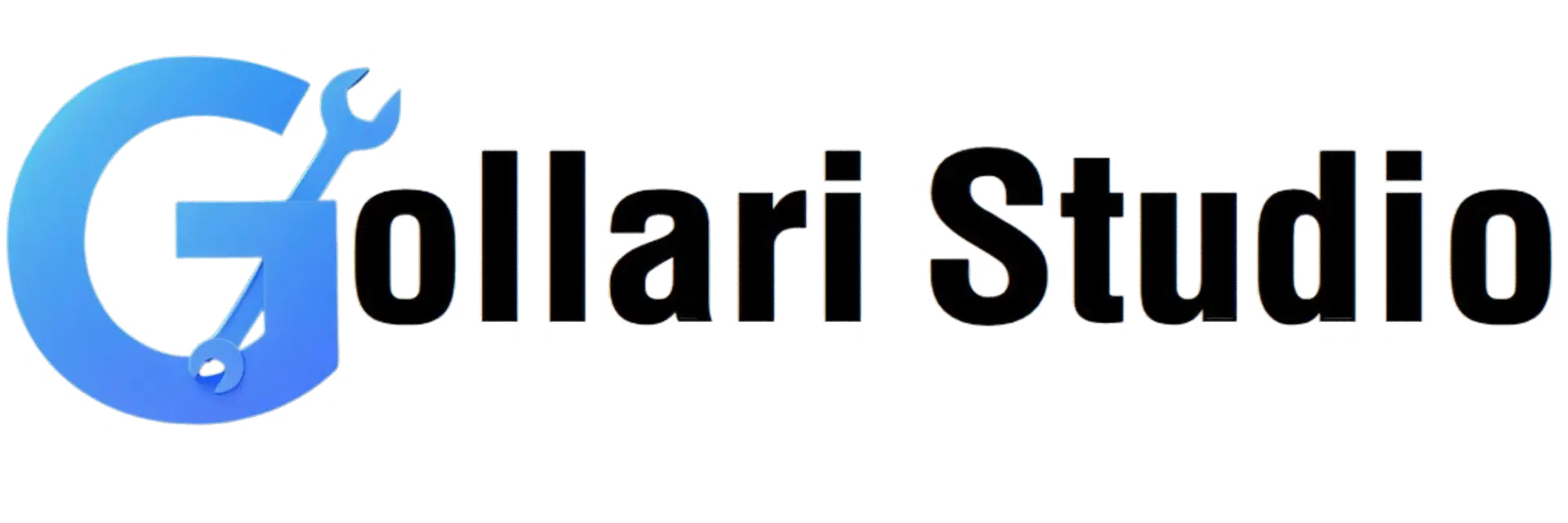How to Convert Image to HTML Code Online – Free & Easy (2025 Guide)
Trying to add an image to your website, blog, or email signature and getting stuck? You have the image, but how do you get it to actually show up on a webpage? The answer is HTML code. This 2025 guide will show you how to use a free image to HTML generator to instantly get the code you need. We'll teach you how to convert an image to HTML and simplify your workflow, whether you're a beginner or a pro. Learning how to get an image to HTML code online is a fundamental skill for anyone working on the web.
What Exactly is Image-to-HTML Conversion?
Let's clear up a common misunderstanding. An image to HTML generator doesn't magically turn the pixels of your photo into lines of code. Instead, it generates the specific line of HTML code—the `` tag—that browsers use to display an image.
This single line of code contains crucial information:
- The `src` (Source) Attribute: This is the most important part. It's the web address (URL) where your image is located. The browser goes to this URL to fetch and display your image.
- The `alt` (Alternative Text) Attribute: This is the text that shows up if the image fails to load. More importantly, it's what screen readers use to describe the image to visually impaired users, and it's what Google reads to understand your image for SEO. It's essential for accessibility and search rankings.
- The `width` and `height` Attributes: These tell the browser the dimensions of your image, which helps the page load faster and prevents content from jumping around as the image loads (improving Core Web Vitals).
An online tool automates the process of writing this tag correctly, saving you time and preventing errors.
Benefits of Using an Image to HTML Generator
Why use a tool when you could type the code manually? For speed, accuracy, and simplicity. Here’s why it’s a smart choice:
- Saves Time and Effort: Manually uploading an image, copying its URL, and typing out the HTML tag is a multi-step process. A generator does it all in a few clicks, which is a huge time-saver when you're working with many images.
- Guarantees Error-Free Code: It's easy to make a small typo in an image URL, which will result in a broken image icon on your site. A tool that generates the code for you eliminates the risk of these frustrating mistakes.
-
Perfect for Beginners: If you're new to HTML, figuring out the `
` tag syntax can be intimidating. An image to HTML generator is a great learning tool that shows you exactly how the code should be structured.
- Simplifies Email Signatures: Creating an HTML email signature with a logo can be tricky. This tool provides the exact code snippet you can paste into the signature settings of Gmail, Outlook, and other email clients.
- Promotes Good Practices: A good generator will always include the `alt`, `width`, and `height` attributes, reminding you to follow best practices for SEO and web accessibility from the start.
How to Convert an Image to HTML Code Online: A 5-Step Guide
Ready to get your code? Our online tool is designed to be fast and intuitive. No software needed. Just follow these simple steps.
-
Step 1: Open the Gollari Studio Image to HTML Tool
First, open your web browser on any device and navigate to our simple and secure tool: Free Image to HTML Generator. -
Step 2: Upload Your Image File
You'll see a large upload box. Click the 'Select Image' button to choose a picture from your device. Our tool will temporarily host this image to generate a public URL for the `src` attribute. -
Step 3: Add Your Descriptive Alt Text
A text box will appear asking for "Alt Text". This is crucial! Don't skip it. Write a short, clear description of the image. For example, instead of "image1", write "a white coffee mug on a wooden desk". This is great for SEO and accessibility. -
Step 4: Click the "Generate HTML Code" Button
Once you've added your alt text, click the "Generate" button. Our tool will instantly create the complete `` tag, including the image source URL, your alt text, and the correct width and height.
-
Step 5: Copy and Use Your HTML Code
That's it! Your code is ready. Click the 'Copy Code' button. You can now paste this single line of HTML into your website's code, a WordPress text editor, an email signature creator, or anywhere else you need to display your image.
Bonus Tips for Using Your HTML Image Code
- Optimize Your Image First: Before you even start, make sure your image is web-ready. A huge 5MB image will slow down your site. Use a tool like our Image to JPG (20KB) converter to make it lightweight first.
- Use CSS for Responsive Images: For your image to look good on all screen sizes (mobile, tablet, desktop), you should add a simple CSS rule like `img { max-width: 100%; height: auto; }`. This ensures the image never overflows its container.
- For Backgrounds, Use a Different Tool: If you want your image to be a background for a section of your website, a simple `
` tag isn't the right tool. For that, you need CSS. Our Image to HTML/CSS tool is specifically designed to generate the CSS background-image code.
More Developer and Designer Tools
Once you convert an image to HTML, your web project is just beginning. Gollari Studio offers other tools to help you build amazing web experiences:
- Image to HTML/CSS Converter: As mentioned, this is the perfect tool for creating CSS code to use your image as a background for a `div` or the whole page body. Try it here.
- All Font Converter: Working with custom web fonts? Our All Font Converter helps you manage different font formats to ensure they display correctly on your website.
- Image to JPG 20KB: Always optimize your images before generating HTML code. This image compression tool is your first step for a fast website.
What is HTML? A Quick Explanation
HTML stands for HyperText Markup Language. It is the standard language used to create and structure the content of a webpage. Think of it as the skeleton of a website. It uses "tags" like `
` for headings, `
` for paragraphs, and `` for images to tell the web browser what each piece of content is and how to display it. It's the foundation of everything you see on the internet. For a fantastic, in-depth look at the basics, check out the Introduction to HTML on the Mozilla Developer Network (MDN).
Frequently Asked Questions (FAQs)
Will my image stay online forever after using this tool?
No. The image to HTML generator uploads your image to a temporary public location to create a URL for the `src` attribute. This link is for short-term use and testing. For a permanent solution on your website, you should download your optimized image, upload it to your own website's media library or hosting server, and then replace the temporary `src` URL in the code with your own permanent URL.
Can I use this tool to convert my entire website design (as an image) into a fully functional HTML page?
No, this tool has a specific purpose. It only generates the `` tag to display a single image. It cannot convert a complex design mock-up into a full HTML and CSS webpage. That process, often called "PSD to HTML," is a much more complex service that requires manual coding by a web developer.
How do I make the generated image link to another page?
Great question! You can do this by wrapping the `` tag inside an `` (anchor) tag. The `` tag is used for creating hyperlinks. Simply take the code generated by our tool and place it inside an `` tag like this:
``
` `
``
Now, when someone clicks your image, they will be taken to the URL you specified.
Ready to Get Your HTML Image Code?
Stop wasting time with manual coding and broken image links. Get clean, correct, and SEO-friendly HTML code in seconds. Make adding images to your projects faster and easier than ever before!
Convert My Image to HTML Now