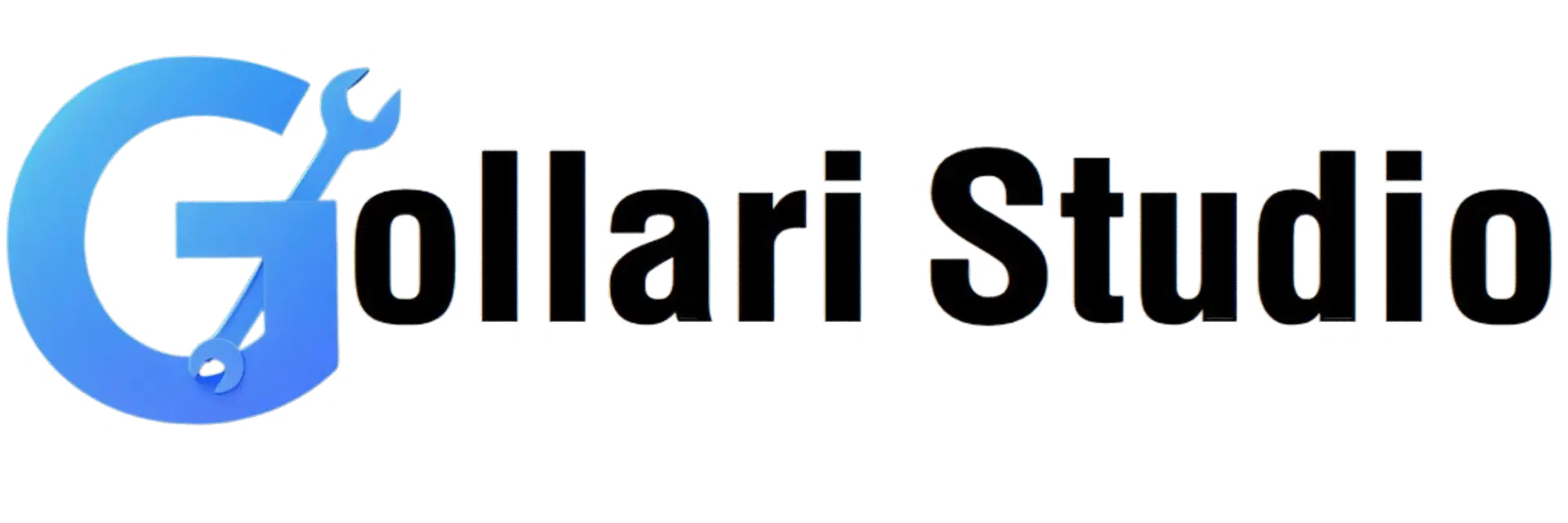How to Annotate PDF Files Online in 2025 – Free PDF Annotator Tool
Simply reading a document on a screen can feel passive and unengaging. Have you ever wished you could take a digital pen to your PDF—to circle a key statistic, add a question in the margin, or highlight text in a PDF to review later? This process is called annotation, and it's the key to transforming static documents into interactive tools for learning and collaboration. This 2025 guide will show you exactly how to annotate a PDF online using a powerful and completely free PDF annotator, no software or sign-up required.
Why You Should Be Using a Free PDF Annotator
Adding notes, highlights, and comments to a PDF is a simple action with profound benefits. It elevates a document from a one-way street of information to a two-way conversation. Here’s why a free PDF annotator is an indispensable tool for students, professionals, and anyone who works with documents:
- Boosts Comprehension and Retention: The act of physically (or digitally) engaging with text—highlighting, underlining, making notes—forces your brain to process the information more deeply. This active reading technique is scientifically proven to improve memory and understanding compared to just passively scanning the content.
- Enables Crystal-Clear Feedback: When you're collaborating on a project, vague feedback like "that second paragraph needs work" is unhelpful. With an annotator, you can directly highlight the specific text in the PDF that's confusing and leave a precise comment like, "Can we find a better statistic to support this claim?"
- Centralizes Team Collaboration: Instead of a messy email chain with feedback from five different people, a free PDF annotator allows everyone to add their comments to one central document. This creates a single source of truth, making it easy to track changes, resolve conflicts, and streamline the entire review process.
- Offers Ultimate Convenience: Gone are the days of needing expensive desktop software like Adobe Acrobat Pro. You can now annotate a PDF online from any device with an internet connection—your work laptop, home computer, or even your phone while on the go.
- Maintains Document Integrity: Annotations work like a transparent layer on top of your original PDF. You can add, edit, or delete all your highlights and comments without ever altering the original text or layout. The underlying document remains pristine and unchanged.
When to Annotate a PDF: Common Scenarios
The need to mark up a digital document is incredibly common across various fields. Here are some real-world situations where a PDF annotator becomes your most valuable tool:
- For Students Preparing for Exams: When studying from an e-book or a research paper, you can highlight text in the PDF to flag key definitions, use different colors for different themes, add sticky notes with your own summaries, and draw arrows to connect related ideas.
- For Teachers and Professors Grading Assignments: A teacher can use a free PDF annotator to provide rich, contextual feedback on student submissions. They can circle grammatical errors, underline strong arguments, and add detailed comments in the margins to explain a grade.
- For Office Teams Reviewing a Presentation Draft: When a team is reviewing a new business proposal, the sales lead can highlight the pricing section and add a comment, while the marketing head can circle a graph and suggest a different visual representation.
- For Legal and Compliance Professionals: Lawyers reviewing a lengthy contract can highlight critical clauses, cross-reference different sections with hand-drawn lines, and add confidential notes for their internal team, all on the digital document itself.
- For Personal Development and Reading: Reading a non-fiction e-book? Use an annotator to highlight inspiring quotes, add your personal reflections as comments, and create a digital "commonplace book" of ideas you want to remember.
How to Annotate a PDF Online: Your 5-Step Guide
Ready to start making your mark? Our online tool is designed to be intuitive and powerful, giving you all the essential features without the complexity. Just follow these simple steps.
-
Step 1: Open the Gollari Studio PDF Annotator
To get started, open your web browser on any device and navigate to our simple and secure tool: Free PDF Annotator Tool. -
Step 2: Upload Your PDF Document
You'll see a large, user-friendly upload box. Click the 'Select PDF file' button to choose a document from your device. For quick access, you can also drag and drop your file directly from your desktop onto the webpage. -
Step 3: Explore and Use the Annotation Toolbar
Once your PDF is loaded, a simple toolbar will appear with a variety of annotation options. Here’s what you can do:- Highlight Text: This is the most popular feature. Select the highlight tool, pick your favorite color (yellow, green, pink, etc.), and then simply click and drag your cursor over the sentences you want to emphasize. It's the easiest way to highlight text in a PDF.
- Add Comments & Notes: Click the text or comment icon to place a text box or a "sticky note" anywhere on the page. This is perfect for adding questions, summaries, or detailed feedback.
- Draw & Mark Up: Use the freehand pencil tool to circle content, the line tool to underline, or the shape tool (like rectangles and ovals) to draw boxes around important sections.
-
Step 4: Review and Finalize Your Annotations
Take a moment to look over your work. You can typically click on any annotation you've made to move it, resize it, change its color, or delete it completely. Once you're satisfied that all your notes and highlights are perfect, click the "Apply changes" or "Save" button. -
Step 5: Download Your Newly Annotated PDF
And that's it! Your interactive, annotated PDF is ready. Click the 'Download' button to save the updated version to your computer or phone. You can now share this enriched document with colleagues, students, or keep it for your personal study records.
Beyond Annotation: Your Complete PDF Workflow
Annotation is a crucial part of the document review cycle, but it's not always the last step. After you annotate a PDF online, you might need other tools to finalize your document. Gollari Studio offers a full suite to help:
- PDF Editor: If you realize you need to change the actual, original text of the PDF (not just add notes on top), our PDF Editor is the right tool for that job.
- Protect PDF: If your annotations contain sensitive or confidential feedback, you can secure the entire document with a password before sharing it by using our Protect PDF tool.
- Compress PDF: If adding many high-resolution drawings or notes has made your PDF file too large, our Compress PDF tool can shrink the file size for easy emailing.
What is PDF Annotation? A Deeper Look
PDF annotation is a standard feature of the Portable Document Format that allows users to add comments, highlights, and other markups to a document without altering the original underlying content. This is achieved by adding a separate, transparent "layer" of information on top of the existing page. This layer contains all the annotations. Because it's a separate layer, it can be edited, deleted, or even hidden by most modern PDF viewers, providing incredible flexibility for collaborative work and personal study. To learn more about this powerful capability, you can visit official resources like this Adobe PDF annotation guide.
Frequently Asked Questions (FAQs)
Can I use this tool to highlight text in a scanned PDF or a document that is just an image?
Yes, you can, but the method is slightly different. A standard text-based PDF allows the highlighter to "snap" precisely to the text. In a scanned PDF (which is essentially one big image), the software doesn't recognize the text characters. However, a good free PDF annotator like ours provides a "freehand highlighter" or a drawing tool. You can select a semi-transparent yellow color and manually draw a highlight box over any area of the image, which achieves the same visual result for marking up scanned documents.
After I annotate and save the PDF, can the person I send it to remove my highlights and comments?
In most cases, yes. Standard annotations are designed to be editable and removable by anyone with a decent PDF viewer or editor. This is great for collaboration, as it allows for a back-and-forth conversation. If you want to make your annotations "permanent" so they cannot be easily removed, you would need to "flatten" the PDF. This merges the annotation layer with the content layer, effectively turning your highlights and notes into a permanent part of the page image. Some advanced PDF tools offer a flattening feature.
Ready to Start Annotating Your PDF?
Transform your documents from static pages into dynamic, interactive spaces for learning and collaboration. Stop just reading and start engaging. Experience the best way to annotate a PDF online today!
Annotate My PDF Now for Free