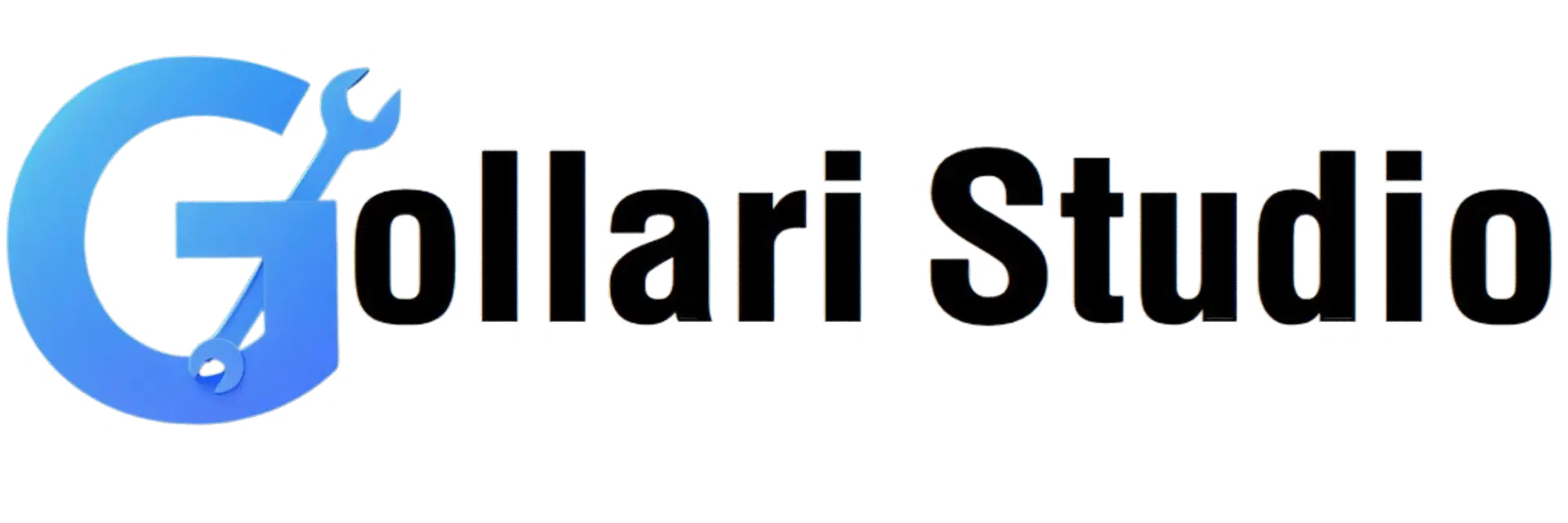How to Convert PDF to JPG Online in 2025 – Free & High Quality
Have you ever created a beautiful report in PDF format and wanted to share a specific chart on social media? Or maybe you needed to include a page from a PDF manual in a PowerPoint presentation, but couldn't. This is a common challenge: PDFs are for viewing documents, not for using as images. This is where a good PDF to JPG converter online becomes essential. In this complete 2025 guide, we will show you how to convert PDF pages to images quickly, easily, and without losing quality, using a powerful and free PDF to image tool.
Why Convert PDF Pages to Images? The Top Benefits
Transforming your PDF into a series of JPG images might seem like a simple conversion, but it unlocks a huge range of possibilities for your content. Here’s why using a free PDF to image tool is a smart and powerful move for anyone working with digital files:
- Achieve Universal Compatibility: JPG is arguably the most widely supported image format on the planet. Every phone, computer, web browser, social media platform, and presentation software can display a JPG image perfectly. PDFs, on the other hand, sometimes require a specific viewer and can't be used in many contexts.
- Become Social Media Ready: You cannot upload a PDF file directly to Instagram, Twitter, Facebook, or LinkedIn. By converting your PDF pages into high-quality images, you can easily share infographics, report snapshots, e-book pages, or any other visual content with your followers to boost engagement.
- Enable Easy Editing and Annotation: Once you convert PDF pages to images, you can open them in any basic or advanced image editor (like MS Paint, Photoshop, Canva, or online editors). This allows you to crop out unwanted areas, add text, draw arrows to highlight points, or make any other visual changes you need.
- Improve Website Performance: Embedding a large, multi-page PDF directly into a webpage can dramatically slow it down, leading to a poor user experience. A properly compressed JPG image, however, loads almost instantly. This is crucial for maintaining good Core Web Vitals and a high SEO ranking.
- Perfect for Presentations and Thumbnails: You can easily insert JPG images into your PowerPoint or Google Slides presentations to make them more visual and engaging. Furthermore, you can use a converted page as a high-quality, eye-catching thumbnail for your documents, videos, or online course materials.
When to Use a PDF to JPG Converter Online: Common Scenarios
The need to turn a PDF page into an image is a daily occurrence for many professionals and students. Here are some real-life situations where this tool is incredibly useful:
- Sharing Infographics and Data Visualizations: You have a beautifully designed infographic or a critical data chart within a long PDF report. Convert it to a high-quality JPG to share it on professional networks like LinkedIn, visual platforms like Pinterest, or in your company's internal communications.
- Creating E-learning and Course Materials: If you're a teacher or an online course creator, you can convert pages from a PDF textbook, worksheet, or guide into individual images. These can then be easily embedded into your learning management system (LMS), online quizzes, or digital assignments.
- Archiving Receipts, Invoices, and Records: Convert your digital receipts and invoices from PDF to JPG for easy archiving in photo-based systems like Google Photos. This can sometimes make them easier to search visually and organize into albums.
- Extracting a Single Graphic or Chart for a Presentation: A business report in PDF has a crucial pie chart on page 12 that you need for a presentation. Instead of taking a low-quality, pixelated screenshot, use a PDF to JPG converter online to get a crisp, clean, high-resolution image of just that chart.
- Designing Marketing Materials and Flyers: You need to use a product specification sheet or a testimonial page from a PDF in a new marketing flyer or social media graphic. Convert the page to a JPG, and you can easily import it into your design software like Canva or Adobe Illustrator.
How to Convert PDF to JPG: Your Simple 5-Step Guide
Ready to transform your PDF document into a set of versatile images? Our tool makes the process incredibly simple. No complex software, no sign-ups—just a few clicks and you're done.
-
Step 1: Open the Gollari Studio PDF to JPG Tool
To get started, open your web browser on any device and navigate to our fast and secure conversion tool: Free PDF to JPG Converter. -
Step 2: Upload Your PDF Document
On the tool's page, you will see a large, user-friendly upload box. You can either click 'Select PDF file' to choose a document from your computer or phone, or you can simply drag and drop your file directly onto the page. Your connection is always secure. -
Step 3: Choose Your Conversion Option
A powerful free PDF to image tool gives you flexibility. Our tool allows you to choose between two main options:- Convert entire pages: This is the most common choice. It will turn every single page in your PDF into a separate, high-quality JPG image.
- Extract images only: This clever option scans your PDF and intelligently pulls out only the images that are embedded within the document, ignoring all the surrounding text. This is perfect if you just want to grab the photos from a report.
-
Step 4: Click the "Convert to JPG" Button
Once you've made your selection, simply click the "Convert to JPG" button. Our powerful servers will instantly begin the process to convert your PDF pages to images, carefully rendering each page to ensure high quality and fast performance. -
Step 5: Download Your High-Quality JPG Images
In just a few moments, your images will be ready! You can preview them and download them one by one, or you can download all of them at once in a convenient ZIP file. Congratulations, your static PDF is now a collection of dynamic, shareable JPG images!
Beyond Conversion: Your Complete PDF Workflow
Managing documents is a multi-step process. After using our PDF to JPG converter online, you might need other tools to perfect your workflow. Gollari Studio offers a full suite of free tools to help:
- Compress PDF: Is your original PDF file too large to upload quickly for conversion? Use our Compress PDF tool first to reduce its size without a significant loss in quality.
- Merge PDF: Have multiple PDFs that you want to combine into one single document before converting all the pages to images? Our Merge PDF tool lets you join several files into a single, organized document.
- PDF to Word: If your goal is to edit the text from your PDF before you take a snapshot of it, it's best to use our PDF to Word tool first. This lets you make changes easily in an editable DOCX format.
What is a PDF? A Quick Refresher
PDF stands for Portable Document Format. It was invented by Adobe to be a universal file type that preserves the exact look and feel of a document—including fonts, layout, and images—no matter what device or operating system it's viewed on. This incredible reliability makes it the global standard for contracts, forms, academic papers, and reports. However, this "fixed" nature is precisely why it's not ideal for use as a flexible image, necessitating conversion for many creative and social tasks. To learn more, you can visit official resources like this Adobe PDF to JPG overview.
Frequently Asked Questions (FAQs)
Will converting my PDF to JPG reduce the quality of the text and images?
Not necessarily, if done correctly. Our tool is designed to convert PDF pages to images at a high resolution (typically 150 DPI or higher) to maintain sharpness and clarity. The final quality of the JPG will be very close to the visual quality of your original PDF. For documents with fine text or detailed graphics, the conversion will be crisp. Naturally, if your source PDF is low-quality or blurry, the resulting JPG will reflect that.
Can I convert a multi-page PDF into a single, long JPG image?
Most standard converters do not offer this as a direct option. Our tool, like most others, is designed to create one JPG image per PDF page. This is the most common and useful format, as it keeps each page separate and easy to manage. If you need a single long image (for example, for a webcomic or a long infographic), the best workflow is to first convert all the pages to individual JPGs and then use a separate image editing tool or an online "image stitching" tool to combine them vertically into one file.
What is the difference between "Convert Pages" and "Extract Images"?
This is a great question. "Convert Pages" takes a snapshot of the entire page, including text, images, background colors, and headers/footers, and turns that whole page into one image. "Extract Images" intelligently scans the document and pulls out *only* the original image files that are embedded within the PDF, ignoring all the text and layout elements. So, if you want a picture of the whole page, choose "Convert Pages." If you just want to grab the photos out of a report, choose "Extract Images."
Ready to Turn Your PDF into Images?
Unlock the potential of your documents. Stop struggling with incompatible files and start creating versatile, shareable images today. Experience the fastest and easiest PDF to JPG converter online now!
Convert My PDF to JPG Now