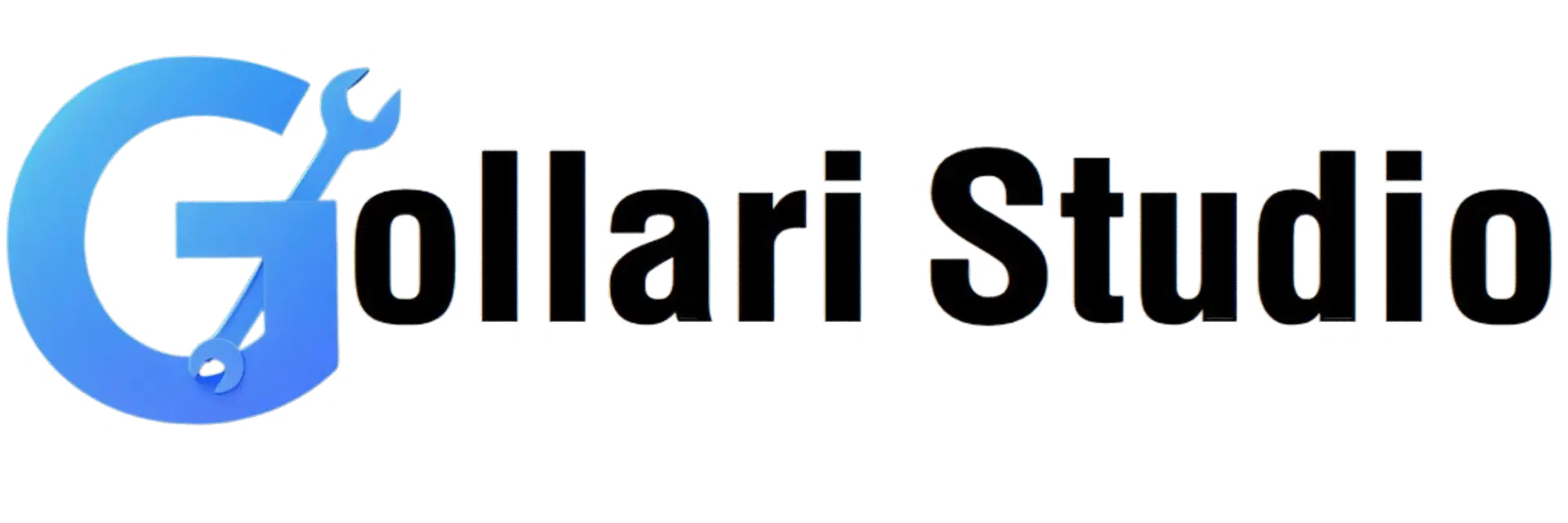How to Convert PDF to Text Online in 2025 – Extract Text Easily
Have you ever found the perfect quote in a PDF report, but couldn't copy and paste it? Or maybe you needed to pull data from hundreds of scanned invoices, but the text was locked inside the image. This is the classic PDF problem: it's a digital prison for text. This comprehensive 2025 guide will show you exactly how to use a PDF to text converter online to break your content free. Learn how to extract text from a PDF and convert a PDF to plain text—instantly, securely, and without installing any software.
Why You Need to Extract Text from a PDF: The Top Benefits
Pulling text out of a PDF transforms a static, unchangeable document into a dynamic and flexible resource. This simple action unlocks a huge range of possibilities. Here’s why using a tool to extract text from a PDF is so incredibly useful and powerful:
- Unlock Unselectable Text Content: Many PDFs, especially those that are scanned or have certain security settings, prevent you from selecting and copying text. A powerful converter with OCR (Optical Character Recognition) can analyze the document image, "read" the text, and make it fully accessible.
- Enable Effortless Editing and Quoting: Once you convert a PDF to plain text, you can easily copy and paste that text into any editor like Notepad, Google Docs, or Microsoft Word. This allows you to correct typos, rewrite sentences, summarize paragraphs, or accurately quote passages for research papers and articles.
- Make Your Content Instantly Searchable: Have you ever tried to find a specific word in a 200-page scanned PDF? It's impossible. Once converted to a text file, you can use the universal search function (Ctrl+F on Windows, Cmd+F on Mac) to find any word or phrase in seconds, saving you an immense amount of time.
- Prepare Data for Analysis and Automation: For researchers, developers, and data analysts, extracting text is the critical first step in data processing. You can feed the plain text output into scripts (like Python or R) or software like Excel to analyze trends, count word frequencies, extract specific data points like names and addresses, or automate data entry.
- Achieve a Massive Reduction in File Size: A plain text (.txt) file is one of the smallest and most efficient digital file types. A multi-megabyte PDF filled with complex formatting and images can be converted into a tiny .txt file that is just a few kilobytes in size. This is perfect for long-term archiving, low-storage environments, and lightning-fast sharing.
When to Use a PDF to Text Converter Online: Common Scenarios
The need to get raw text from a PDF is a daily requirement in many fields. Here are some real-life situations where a PDF to text converter online becomes an essential tool:
- For Students and Academic Researchers: When writing a thesis or research paper, you need to pull dozens of quotes from various academic journal articles in PDF format. Instead of manually re-typing everything and risking errors, you can extract text from the PDF and easily copy-paste the required sections, complete with citations.
- For Content Creators and SEO Specialists: If you want to repurpose an old whitepaper, e-book, or report into a new series of blog posts, social media updates, or a video script, converting the PDF to plain text gives you the raw material to start editing, optimizing for keywords, and rewriting for a new audience.
- For Programmers and Data Scientists: Imagine you have 500 PDF invoices and need to extract all the invoice numbers, dates, and total amounts. A PDF to text converter online is the first step in an automated workflow to pull this structured data into a spreadsheet or database, saving hundreds of hours of manual work.
- For Legal and Administrative Professionals: A lawyer needs to quickly copy a specific clause from a long, non-editable scanned legal contract to draft a new agreement. Converting it to text makes this process instant, accurate, and efficient during high-pressure situations like due diligence or contract review.
- For Improving Digital Accessibility: Plain text files are far more accessible to users with visual impairments who rely on screen reader software. Converting important PDF documents to text ensures that your content can be easily read and understood by everyone.
How to Extract Text from a PDF: Your 5-Step Guide
Ready to unlock the text in your PDF? Our online tool is designed for maximum speed and simplicity. No downloads, no sign-ups. Just follow these easy steps.
-
Step 1: Open the Gollari Studio PDF to Text Tool
Start by opening your web browser on any device and going to our fast and secure conversion tool: Free PDF to Text Converter. -
Step 2: Upload Your PDF Document
You'll see a large, clear upload box. Click the 'Select PDF file' button to choose the document from your computer or phone. You can also simply drag and drop the file directly onto the page for maximum convenience. Your connection is always secure. -
Step 3: Let the OCR Engine Analyze the File
The magic happens automatically behind the scenes. The moment you upload your file, our powerful OCR (Optical Character Recognition) engine gets to work. OCR technology is what allows the tool to "read" text even from a scanned image, identifying all the letters and words and preparing to convert the PDF to plain text. -
Step 4: Click the "Extract Text" Button to Convert
Once you see your file has been successfully uploaded, click the "Extract Text" or "Convert" button. Our servers will instantly process your request and generate the complete plain text output from your entire document in just a few seconds. -
Step 5: Copy or Download Your Extracted Text
That's it! Your content is now free. The tool will display the extracted text in a box on the screen, allowing you to easily select and copy it. For longer documents, simply click the 'Download .txt file' button to save the entire content as a lightweight, universally compatible text file on your device.
Beyond Text Extraction: Your Complete PDF Workflow
Extracting text is just one piece of the puzzle. Often, you'll need other tools to manage your documents effectively. Gollari Studio provides a full suite for your entire workflow:
- PDF to Word: This is the most important related tool. If you need to preserve the document's formatting—like bold text, italics, columns, and images—while making the text editable, our PDF to Word converter is the perfect choice. It's much more powerful than a simple text extraction.
- Compress PDF: Is your original PDF file too large to upload quickly to the converter? Use our Compress PDF tool to shrink its size significantly before you extract the text.
- Unlock PDF: Can't extract text because the file is password-protected and prevents copying? If you have the authority to edit the file, use our Unlock PDF tool to remove these restrictions first.
What is a PDF? A Quick Refresher
PDF (Portable Document Format) is a file format created by Adobe with the primary goal of presenting documents in a consistent manner across all platforms and devices. It's designed to be a "digital printout," locking the layout, fonts, and images in place to ensure that what you see on your screen is exactly what everyone else sees. This makes it ideal for official documents but presents a challenge for editing. This is precisely why a PDF to text converter online is so essential for anyone who needs to work with the content *inside* the file. For a deeper dive into the format's history and technology, you can visit the official Wikipedia article on PDF.
Frequently Asked Questions (FAQs)
Will this tool work on scanned PDFs or documents that are just images?
Yes, absolutely! Our tool is powered by advanced OCR (Optical Character Recognition) technology. This means it doesn't just look for digital, selectable text; it intelligently "reads" the images of text within your scanned document and converts those images into actual, editable text characters. The accuracy is very high for clear scans, though it can sometimes struggle with very poor quality, blurry images or unusual handwriting.
Will the original formatting like bold, italics, tables, and columns be preserved in the output?
No, and this is by design. The purpose of this specific tool is to convert a PDF to plain text. Plain text (.txt) files are the simplest form of digital text and do not support any formatting like colors, different font sizes, bolding, or tables. It provides you with just the raw, unformatted text content. If you need to preserve the layout and rich formatting while making the text editable, you should use our PDF to Word converter instead, as it is specifically designed for that purpose.
Is it safe to upload my confidential documents to extract text?
Yes, your security is our priority. All file transfers on Gollari Studio are protected with strong SSL encryption. We also have a strict privacy policy and an automated system that permanently deletes all user files from our servers within a few hours. We never view, share, or store your documents, ensuring your confidential information remains confidential.
Ready to Unlock the Text in Your PDF?
Stop wasting time re-typing and start working efficiently. Free your content from the confines of static PDFs and make it editable, searchable, and usable. Experience the fastest way to extract text online today!
Extract Text from My PDF Now