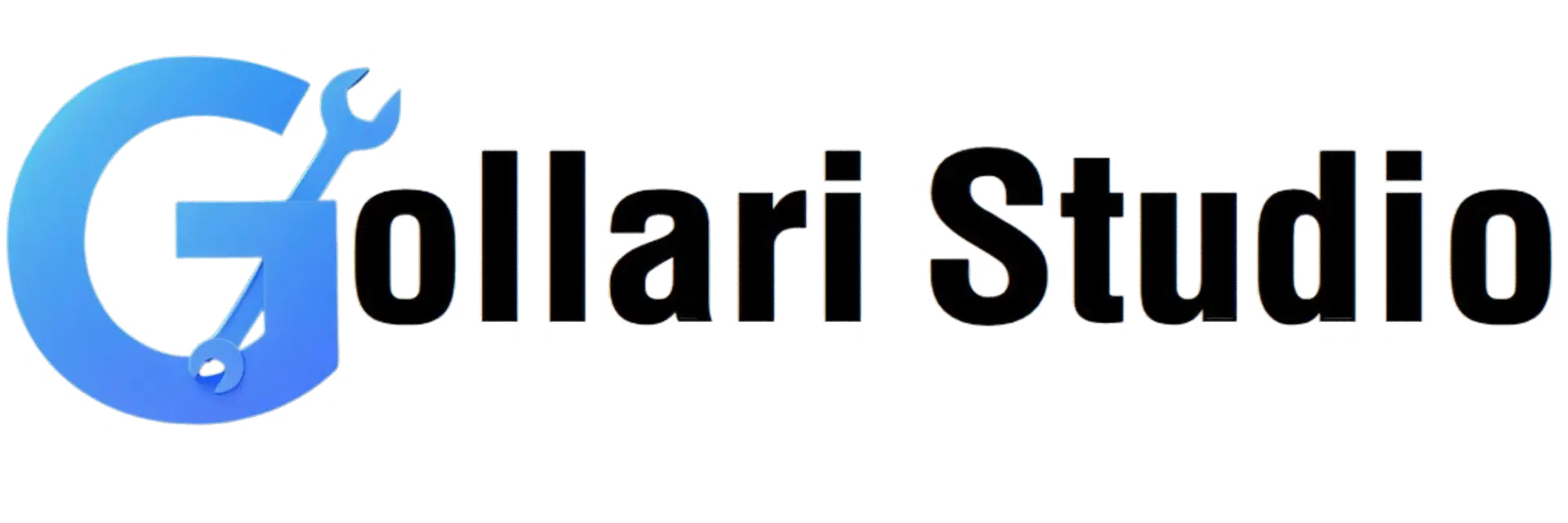How to Convert Portrait Image to Landscape – Free Online Tool (2025 Guide)
Have you ever taken a great photo with your phone, but it's stuck in a vertical (portrait) orientation when you need it to be horizontal (landscape)? Or maybe you scanned a document sideways and now it's unreadable. This is a common issue! This 2025 guide will show you how to easily convert a portrait image to landscape. We'll teach you how to use a free tool to rotate image orientation online and convert a photo to landscape in just a few seconds, with no software downloads or technical skills needed.
Why Correcting Image Orientation is So Important
Fixing an image's orientation is more than just a cosmetic change; it's essential for usability and professionalism. Here are the key benefits of using a tool to rotate image orientation online:
- Professional Presentation: Submitting a sideways photo for a job application or a business presentation looks unprofessional. Correcting the orientation shows attention to detail and makes your work look polished.
- Improved Viewing Experience: No one wants to tilt their head or their monitor to view an image correctly. A properly oriented photo is easy and natural to look at, providing a much better experience for your audience.
- Perfect Fit for Layouts: Many layouts are designed for a specific orientation. For example, a website banner or a YouTube thumbnail requires a landscape image. Converting a portrait image to landscape ensures it fits perfectly into these predefined spaces.
- Accurate Printing: Printing a sideways image can lead to incorrect cropping, wasted paper, and frustrating results. Ensuring the orientation is correct before printing guarantees the output will be exactly as you expect.
- Compatibility with Online Forms: Some government or university forms have strict requirements, sometimes even specifying that a document must be in landscape mode. A rotation tool helps you meet these specific rules.
When Do You Need to Convert a Photo to Landscape?
The need to change an image's orientation from vertical to horizontal happens all the time. Here are some real-world scenarios where this skill is invaluable:
- Creating Website Banners and Headers: Most website designs use wide, horizontal images for their main banners. If you have a great portrait photo, you'll need to rotate and crop it to fit.
- Designing YouTube Thumbnails: YouTube thumbnails have a standard 16:9 landscape aspect ratio. You must convert a photo to landscape to create an effective and clickable thumbnail.
- Fixing Scanned Documents: When scanning documents like ID cards, certificates, or receipts, it's very easy to place them sideways on the scanner. A rotation tool quickly fixes this.
- Preparing Images for Presentations: To make your PowerPoint or Google Slides presentations look clean and professional, all images should be correctly oriented to fit neatly on the slides.
- Sharing Photos on Social Media: While platforms like Instagram are portrait-friendly, others like Twitter and Facebook often display landscape images better in their feeds. Rotating your photo can improve how it looks to your followers.
How to Rotate a Portrait Image to Landscape Online: A 5-Step Guide
Ready to fix your image? Our online tool is designed to be fast and incredibly simple. No complex software needed. Just follow these easy steps.
-
Step 1: Open the Gollari Studio Image Rotation Tool
To begin, open your web browser on any device and navigate to our powerful and secure tool: Free Image Orientation Tool. -
Step 2: Upload Your Image
You'll see a large, clear upload box. Click the 'Select Image' button to choose the photo you want to rotate from your computer or phone's gallery. -
Step 3: Choose the Rotation Angle
Once your image is uploaded, you will see simple rotation options. You can:- Click "Rotate Left" to turn the image 90 degrees counter-clockwise.
- Click "Rotate Right" to turn the image 90 degrees clockwise.
- Click "Flip Horizontal" or "Flip Vertical" to mirror the image if needed.
-
Step 4: Preview Your Rotated Image
After clicking a button, you will instantly see a preview of your newly rotated landscape image. If it's not quite right, you can keep clicking the rotation buttons until the orientation is perfect. -
Step 5: Download Your New Landscape Image
Perfect! Your image is now correctly oriented. Click the 'Download Image' button to save the new landscape version to your device. It's now ready to be used anywhere.
Bonus Tips for a Perfect Result
When you convert a portrait image to landscape, keep these tips in mind:
- Consider the Aspect Ratio: Simply rotating a tall, thin portrait image will result in a wide, thin landscape image. In many cases (like for a YouTube thumbnail), you will also need to crop the image after rotating it to fit the required aspect ratio (e.g., 16:9).
- Don't Over-Compress: After rotating, make sure the tool isn't also compressing the image too much if you need high quality. Our tool focuses on rotation to preserve the original quality.
- Check the Final Dimensions: Be aware that rotating an image swaps its width and height. A 1080x1920 pixel portrait image will become a 1920x1080 pixel landscape image.
More Tools to Perfect Your Images
After you rotate image orientation online, you might need other tools to get your image ready for its final use. Gollari Studio has a full suite to help:
- Compress Image to 20KB: If you've rotated your photo for a government form, you'll likely need to compress it. Our Image to JPG (20KB) tool is perfect for this.
- Resize to 50KB: Need a different size? Our flexible Resize Image to 50KB tool can meet other common file size requirements.
- Convert to PDF: If you need to submit your rotated image as part of a document, our Image to PDF (100KB) tool can help you create a lightweight PDF.
What is Image Orientation? A Quick Explanation
Image orientation simply refers to the way a rectangular image is displayed. There are two primary orientations: Portrait (where the image is taller than it is wide) and Landscape (where the image is wider than it is tall). This is determined by the image's metadata, specifically the EXIF (Exchangeable Image File Format) data that cameras and phones save with each photo. Sometimes this data can be read incorrectly, or you simply need to change the orientation for a specific layout. For a more technical explanation, you can visit the Wikipedia article on Image Orientation.
Frequently Asked Questions (FAQs)
Will rotating my image from portrait to landscape stretch or distort it?
No, absolutely not. A proper rotation tool does not stretch or distort the image. It simply changes the orientation of the pixel grid by 90 degrees. A tall, thin image will become a wide, thin image, but the proportions of the objects within the photo will remain exactly the same. There is no loss of shape or form.
Does rotating an image reduce its quality or resolution?
No. The process of rotating an image is what's known as a "lossless" operation. It doesn't involve re-compressing the image data. The number of pixels and the quality of those pixels remain identical to the original file. You only lose quality if you subsequently save it with high compression settings, but our tool is designed to preserve the original quality during rotation.
Can I rotate an image by a custom angle, like 15 degrees?
Most simple online tools do not support this. Standard online rotators, including ours, are designed for the most common use cases, which are 90-degree rotations (left or right) and 180-degree flips. Rotating by a custom angle (like straightening a slightly crooked horizon) is a more advanced feature typically found in desktop photo editing software like Adobe Photoshop or GIMP.
Ready to Fix Your Image Orientation?
Stop struggling with sideways photos and unprofessional-looking documents. Get your images perfectly aligned for any project in just a few seconds. Experience the easiest way to convert a photo to landscape today!
Rotate My Image to Landscape Now