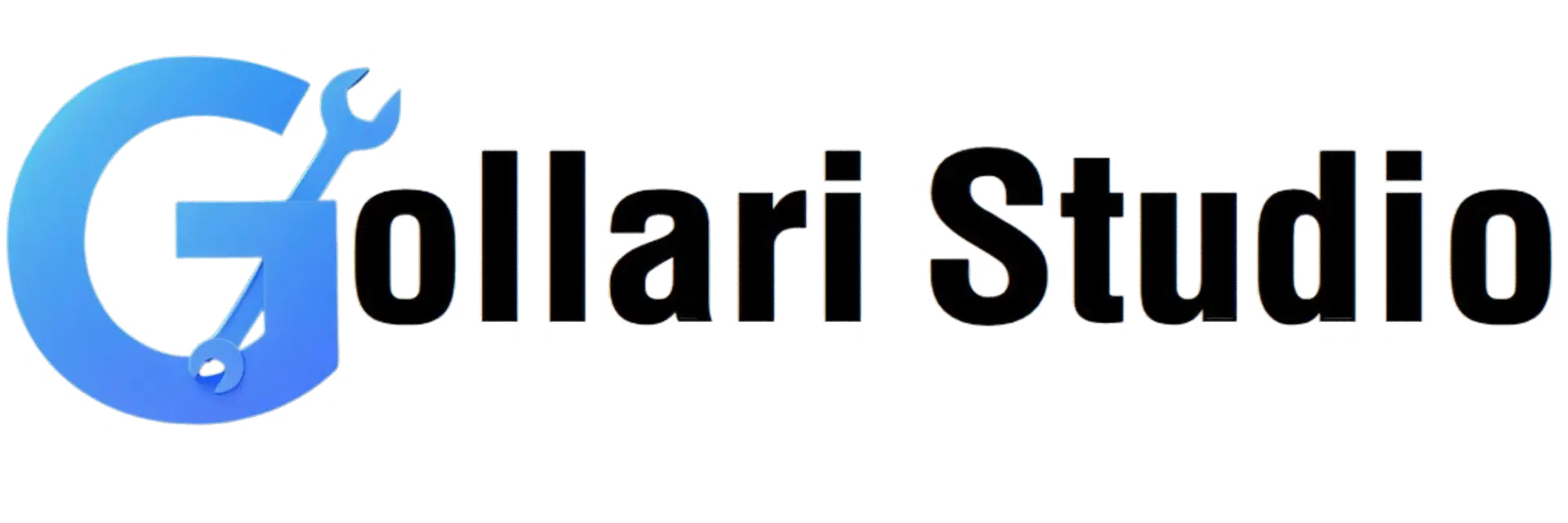How to Protect a PDF File Online in 2025 – Free & Secure
In our digital world, your documents often contain sensitive information—bank details, personal IDs, business secrets, or client data. Sending these files without protection is like leaving your front door unlocked. This is where learning how to protect a PDF file online becomes essential. This ultimate 2025 guide will show you exactly how to add a password to a PDF and create a secure PDF document in minutes, completely free and without any software installation.
Top Benefits of Password Protecting Your PDF Files
Adding a password is a simple step that provides powerful security. It's the first line of defense for your digital documents. Here’s why it’s so important to secure your PDF documents:
- Ensures Confidentiality: This is the primary benefit. When you add a password to a PDF, you ensure that only authorized individuals—those who have the password—can open and view the file's contents. This is crucial for confidential business reports, legal contracts, and personal records.
- Prevents Unauthorized Access: If your password-protected PDF is accidentally shared or falls into the wrong hands, it remains unreadable. This simple layer of encryption can prevent a major data breach and protect you from identity theft or corporate espionage.
- Controls Printing and Editing: Advanced PDF protection tools not only set a password for opening the file but can also set permissions to restrict printing, copying text, or editing the document. This gives you granular control over how your information is used after it's shared.
- Maintains Document Integrity: By preventing unauthorized editing, you ensure that the content of your document remains exactly as you intended. This is vital for legal documents, official certificates, and financial statements where even a small change could have significant consequences.
- Builds Trust and Professionalism: When you send a client a password-protected file, it signals that you take their data security seriously. It’s a professional standard that builds trust and shows you are diligent about protecting sensitive information.
When to Protect a PDF File Online: Common Use Cases
The need to secure a PDF document arises in many personal and professional scenarios. Here are some real-world examples where adding a password is not just recommended, but essential:
- Business Contracts & Proposals: Sharing a new business proposal or a signed contract that contains financial terms, strategic plans, and client details requires strong protection to prevent leaks to competitors.
- Financial Reports & Invoices: Documents like company financial statements, payroll information, or client invoices contain highly sensitive data. You should always add a password to a PDF like this before emailing it.
- Personal & HR Documents: When emailing a copy of your Aadhar card, PAN card, passport, or a filled-out job application form, password protection is a must to prevent identity theft.
- Academic Research & Pre-Publication Drafts: Researchers and authors often share drafts of their work with peers for review. Protecting these files ensures their intellectual property isn't copied or distributed before official publication.
- Healthcare Records: Medical reports and patient information are subject to strict privacy regulations. Password protection is a fundamental step in sharing these documents securely with patients or other practitioners.
How to Add a Password to a PDF: Your 5-Step Guide
Ready to secure your first document? Our online tool makes it incredibly easy. No technical expertise needed—just follow these simple steps.
-
Step 1: Open the Gollari Studio Protect PDF Tool
To begin, open your web browser on any device and navigate to our fast and secure tool: Protect PDF File Online. -
Step 2: Upload the PDF You Want to Secure
You'll see a clear upload area on the page. You can either click the 'Select PDF file' button to choose a file from your device, or for convenience, simply drag and drop the PDF directly onto the webpage. -
Step 3: Choose a Strong Password
This is the most important step. A password field will appear. Type in the password you want to use to protect your file. It's crucial to choose a strong password—use a mix of uppercase and lowercase letters, numbers, and symbols to create a truly secure PDF document. Re-enter the password to confirm it. -
Step 4: Click the "Protect PDF" Button
Once you've set your password, click the "Protect PDF" (or "Add Password") button. Our tool will instantly encrypt your file with your chosen password. The process is extremely fast and happens on our secure servers. -
Step 5: Download Your Newly Protected PDF
That's all! Your password-protected PDF is ready. Click the 'Download' button to save the secure file to your device. Now, you can share it with confidence, knowing only people with the password can open it. Remember to share the password separately and securely with the intended recipient (e.g., via a phone call or a secure messaging app).
Beyond Protection: Your Complete PDF Toolkit
Managing your documents is a cycle. After you protect a PDF file online, you might need other tools to continue your workflow. Gollari Studio offers a complete suite to help you:
- Unlock PDF: If you receive a protected file and have the password and authority to remove the protection, our Unlock PDF tool can remove the password for easier access.
- Compress PDF: Is your secure PDF too large to email? Use our Compress PDF tool to reduce its file size while keeping the password protection intact.
- Merge PDF: Need to combine your newly protected document with other files (like a cover letter)? Our Merge PDF tool allows you to join multiple files into a single, organized PDF.
What is PDF Encryption? A Quick Overview
When you add a password to a PDF, you are applying a layer of encryption. Encryption is a process that scrambles the data in your file, making it unreadable to anyone without the correct key—in this case, the password. Modern tools use strong encryption standards like AES (Advanced Encryption Standard) to ensure your data is robustly protected. This is the same type of technology used to secure online banking and e-commerce. To learn more about the security features built into PDFs, you can visit official resources from its creators, such as this Adobe PDF protection overview.
Frequently Asked Questions (FAQs)
How secure is the password I add to my PDF?
Very secure, provided you choose a strong password. Our tool uses robust AES-128 bit encryption, which is an industry standard for securing documents. The security of the file ultimately depends on the strength of your password. A simple password like "12345" can be easily guessed, but a complex one like "My$ecureDoc@2025!" is virtually unbreakable. Always use a combination of letters, numbers, and symbols.
What happens if I forget the password for my protected PDF?
Forgetting the password can be a serious issue. Because the encryption is so strong, there is no simple "Forgot Password" option. It's crucial to store your password in a safe place or use a password manager. For files where you have the legal right to access the content but have lost the password, our Unlock PDF tool may be able to help in certain situations, but success is not guaranteed for strongly encrypted files. Always prioritize remembering your password!
Ready to Secure Your PDF Document?
Don't leave your sensitive information exposed. Take the simple, free, and instant step to protect your files. Experience the peace of mind that comes with knowing your documents are safe and secure.
Protect My PDF Now for Free