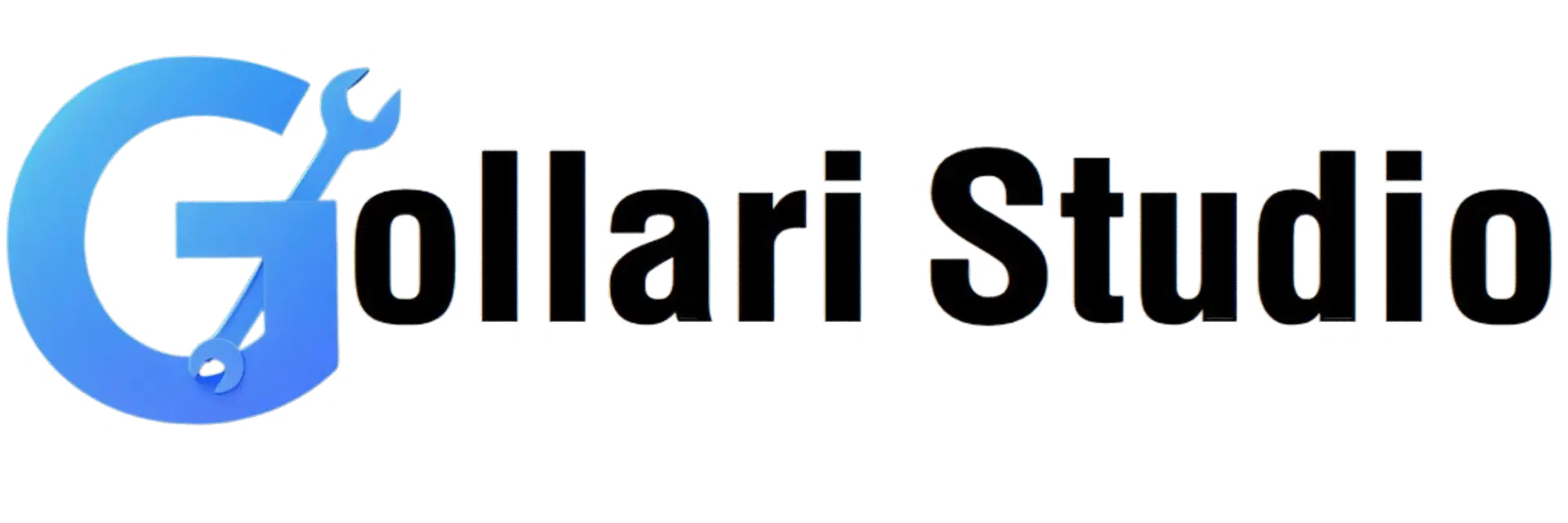How to Rotate Image Online in 2025: Free & Instant Image Flipping
You take the perfect photo. The lighting is great, the subject is smiling, everything is perfect. You transfer it to your computer to post online, and... it's sideways! Yeh ek bohot common problem hai. Sometimes our phones or cameras save images in the wrong orientation. Trying to fix it can seem complicated, but it doesn't have to be. With a simple online image rotator, you can instantly rotate an image online or flip its image orientation with just one click. This guide will show you exactly how to do it in 2025, without any software or technical skills.
The Mystery of the Sideways Photo: Why Does This Happen?
Ever wondered why your photos sometimes appear rotated? It's not a random glitch; it's all about something called EXIF data. EXIF (Exchangeable Image File Format) is like a small information tag attached to every digital photo you take. It stores details like the camera model, shutter speed, ISO, and, most importantly, the camera's orientation when the picture was taken.
Your phone's camera sensor has a fixed, default orientation (usually landscape). When you hold your phone vertically to take a portrait photo, the phone's internal sensor detects this and writes a note in the EXIF data that says, "This image should be rotated 90 degrees to be viewed correctly."
The Problem: Most modern software and websites (like your phone's gallery) correctly read this EXIF data and display the image properly. However, some older software, web platforms, or online forms might ignore this data. They just display the image in its original, unrotated state, which is why it appears sideways. Using an online image rotator fixes this by physically changing the pixels of the image and saving it in the correct orientation, so it displays properly everywhere.
How to Rotate an Image Online: A Simple 4-Step Guide
Ready to fix your photo in less than a minute? Our tool is designed to be incredibly fast and user-friendly. No sign-ups or software downloads required.
- Step 1: Go to Our Free Image Rotator Tool Open your web browser on your computer, tablet, or smartphone. Click this link to go directly to our simple and secure tool: Rotate Image Orientation.
- Step 2: Upload Your Image Click the 'Select Image' button to browse your device and choose the image you want to fix. You can also simply drag and drop your photo file directly onto the webpage. The tool accepts all major formats like JPG, PNG, WEBP, and more.
-
Step 3: Choose Your Rotation or Flip
Once your image appears, you will see simple buttons to flip the image orientation. You can:
- Rotate Left (90° counter-clockwise)
- Rotate Right (90° clockwise)
- Flip Vertically (upside down)
- Flip Horizontally (mirror image)
- Step 4: Download Your Corrected Image As soon as you're happy with the result, click the 'Download Image' button. Your perfectly rotated image will be saved to your device, ready to be used anywhere. It’s that easy!
Why Use an Online Image Rotator? The Top Benefits
You might have photo editing software on your computer, but using an online image rotator offers some distinct advantages, especially for quick fixes.
-
✔No Software Installation: You don't need to download or install heavy software like Photoshop. It works directly in your browser, saving you time and disk space.
-
✔Incredibly Fast & Simple: The entire process—upload, rotate, download—takes less than a minute. The interface is clean and designed for a single purpose, so there are no confusing menus.
-
✔Completely Free: There are no hidden costs, subscriptions, or watermarks. It's a free utility for everyone.
-
✔Works on Any Device: Whether you're on a Windows PC, a Mac, an Android phone, or an iPhone, you can use the tool as long as you have a web browser.
Real-World Scenarios: When You Need to Rotate or Flip an Image
The need to rotate an image online is more common than you might think.
1. Fixing Photos for Social Media
You took a great group photo, but it's sideways. Before uploading to Instagram, Facebook, or WhatsApp, a quick rotation ensures it looks perfect in your feed and gets the likes it deserves. Nobody wants to tilt their head to see your picture!
2. Preparing Scanned Documents and IDs
When you scan a document or take a photo of your ID card, it can often come out in the wrong orientation. Before submitting it for an application, you must rotate it to be upright. A sideways document looks unprofessional and may even be rejected by automated systems.
3. Correcting Mirror-Image Selfies
Have you ever taken a selfie where the text on your T-shirt appears backward? This is because front-facing cameras often capture a mirror image. The "Flip Horizontally" feature is the perfect one-click solution to fix this, making your photo look natural and correct.
4. Creative Effects and Artistic Adjustments
Flipping an image can also be a creative choice. Flipping a portrait horizontally can sometimes create a more compelling composition. It's a simple trick used by artists and photographers to change how a subject is perceived.
Your Complete Image and Document Workflow
Rotating your image is often just the first step. Gollari Studio provides a full suite of tools to help you get your files ready for any purpose.
- After rotating, need the image to be under a specific size? For online forms that require a passport photo under 20KB, use our Image to JPG (20KB) tool.
- Need to combine several rotated images into one document? The perfect solution is our Image to PDF converter.
- Working with documents too? Don't forget our other utilities, like the Unlock PDF tool for removing password restrictions.
The technology that enables this automatic orientation is fascinating. If you're curious about the technical details behind the EXIF data mentioned earlier, you can explore the topic on a reliable source like Wikipedia's EXIF page.
Frequently Asked Questions (FAQs)
1. Will rotating an image reduce its quality?
No, it will not. Rotating an image by 90, 180, or 270 degrees is a "lossless" operation. This means the tool simply rearranges the existing pixels without re-compressing them or throwing away any data. The quality of your downloaded image will be identical to the original.
2. Is it safe to upload my personal photos to your tool?
Absolutely. Your privacy is our top priority. Our website uses SSL encryption, which secures the connection between your device and our servers. More importantly, we have an automated process that permanently deletes all uploaded and processed files from our servers after one hour. Your photos are never stored or viewed by anyone.
Never Post a Sideways Photo Again!
The perfect orientation for your photos is just a click away. Stop tilting your head and start fixing your images the easy way. Use our fast and free tool to make every photo look exactly as it should.
Rotate My Image Now for Free