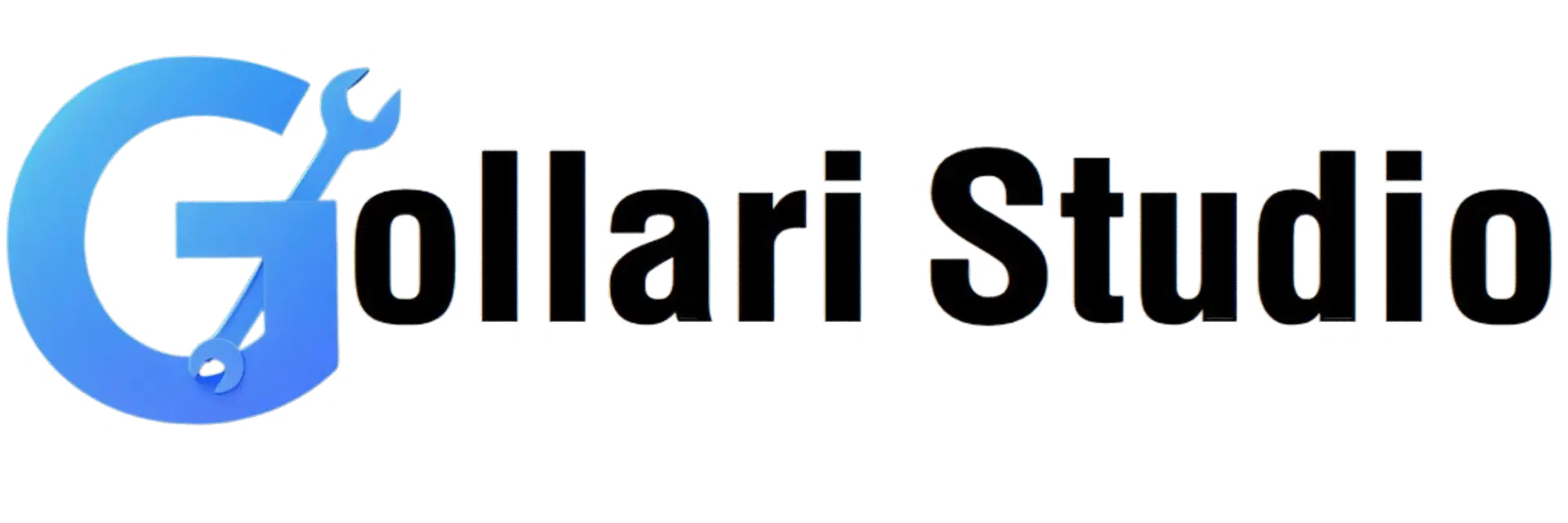How to Rotate a PDF File Online in 2025 – Free & Easy Guide
Have you ever scanned a document only to find it saved upside down? Or received a report where some pages are portrait and others are landscape, making it impossible to read comfortably? This is a very common problem. This 2025 guide will show you exactly how to rotate a PDF online, fix the PDF orientation, and even rearrange PDF pages, all for free and without any complicated software. It's time to take control and make your documents easy to read for everyone.
Top Benefits of Rotating Your PDF Files
Fixing the orientation of a PDF page might seem like a small task, but it has a huge impact on readability and professionalism. Here’s why knowing how to rotate a PDF online is an essential skill:
- Dramatically Improved Readability: This is the most important benefit. A correctly oriented document is easy to read on any screen without tilting your head or your monitor. It makes the reading experience smooth and natural.
- Professional Presentation: Sending a document with upside-down or sideways pages looks unprofessional and careless. Taking a moment to fix the PDF orientation shows that you are meticulous and respect the recipient's time.
- Correct and Efficient Printing: Printing a document with incorrect orientation leads to wasted paper, ink, and time. Rotating pages to the correct alignment ensures that they print perfectly the first time, every time.
- Easier Archiving and Management: When you archive documents digitally, having them all in the correct orientation makes them much easier to browse and manage later. It keeps your digital filing cabinet neat and organized.
- Prepare for Other PDF Tasks: Before you merge, edit, or sign a PDF, you need to make sure all pages are facing the right way. Correcting the orientation is often the first, crucial step in any document workflow.
When You Need to Rotate a PDF: Common Scenarios
The need to fix a PDF's orientation happens all the time. Here are some real-life situations where you'll be glad you have a free online tool to do it:
- Scanned Documents: This is the most common reason. When you scan a book or a stack of papers, it's very easy for some pages to be scanned upside down or sideways by mistake.
- Mobile Phone Scans: Using your phone to "scan" a document is convenient, but often the automatic orientation is wrong. A tool to rotate the PDF online can fix this in seconds.
- Mixed-Orientation Reports: A business report might contain standard portrait text pages along with wide, landscape charts or graphs. Sometimes these get saved incorrectly, and you need to fix the orientation of specific pages.
- Architectural Plans or Design Mockups: Large-format documents like blueprints or website designs are often created in landscape mode but may appear sideways in a standard PDF viewer. Rotating them 90 degrees makes them viewable.
- Rearranging Pages: Sometimes it's not just about rotation. You might need to move page 5 to become page 2. A good PDF tool will also allow you to rearrange PDF pages by dragging and dropping them into a new order.
How to Rotate a PDF Online: Your 5-Step Guide
Ready to fix your document? Our tool makes it incredibly simple. No software downloads, no sign-ups. Just follow these easy steps.
-
Step 1: Open the Gollari Studio Rotate PDF Tool
First, open your web browser on any device (computer, tablet, or phone) and go to our fast and secure tool: Free PDF Rotation Tool. -
Step 2: Upload Your PDF Document
You'll see a large upload box. Click the 'Select PDF file' button to choose a document from your device. You can also simply drag and drop your file directly onto the page from your desktop. -
Step 3: Rotate and Rearrange Your Pages
Once your file is uploaded, you'll see a preview of every page. Hover your mouse over any page to see rotation buttons. You can:- Click the rotate buttons (e.g., 90° clockwise) on individual pages to fix their orientation.
- Click and drag a page to a new position to rearrange the PDF pages into the correct order.
- Use an "Apply to all" option if every page needs to be rotated the same way.
-
Step 4: Click the "Apply Changes" Button
After you've finished rotating and rearranging, take a final look to ensure everything is perfect. Then, click the "Apply Changes" or "Save" button. Our tool will instantly process your request and create the new, corrected file. -
Step 5: Download Your Corrected PDF
That's it! Your perfectly oriented PDF is ready. Click the 'Download' button to save it to your device. Now you can share or print it with confidence.
Beyond Rotation: Your Complete PDF Toolkit
Fixing the page orientation is often just the beginning. After you rotate a PDF online, you might need other tools to complete your task. Gollari Studio has you covered:
- Merge PDF: Now that all your pages are facing the right way, you can combine this document with other PDFs using our Merge PDF tool to create a master file.
- Compress PDF: Is your newly rotated PDF still too large? Use our Compress PDF tool to shrink the file size, making it easier to email.
- Unlock PDF: If you're unable to rotate a PDF because it's locked, our Unlock PDF tool can help remove restrictions, provided you have the authority to do so.
What is a PDF File? A Quick Overview
PDF (Portable Document Format) is a file format developed by Adobe to present documents—including text, fonts, and images—in a consistent manner across different platforms and devices. It's like a digital snapshot of a document that ensures it always looks the same. This reliability is fantastic, but it also means that basic properties like page orientation are "locked" in, requiring a specialized tool to make changes. For more information on this versatile format, you can visit official resources like this Adobe PDF rotation overview.
Frequently Asked Questions (FAQs)
Can I rotate just one single page in a 100-page PDF?
Absolutely! That's one of the main strengths of our tool. You don't have to rotate the entire document. When you upload your file, you'll see a thumbnail preview of every single page. You can hover over just the one page that's incorrect (for example, page 57) and click the rotate button for that specific page only. All other pages will remain untouched.
Does rotating a PDF permanently change the file? Will I lose my original?
It creates a new, corrected file. Your original remains safe. When you rotate a PDF online and click download, you are saving a brand new version of the file with the corrected orientation. Your original, un-rotated file on your computer is not touched or altered in any way. This allows you to work without fear of losing your original document.
Ready to Fix Your PDF Orientation Instantly?
Stop tilting your head and struggling with upside-down documents. Create a perfectly readable, professional file in just a few clicks. Experience the easiest way to rotate a PDF online and take control of your documents today!
Rotate My PDF Now for Free