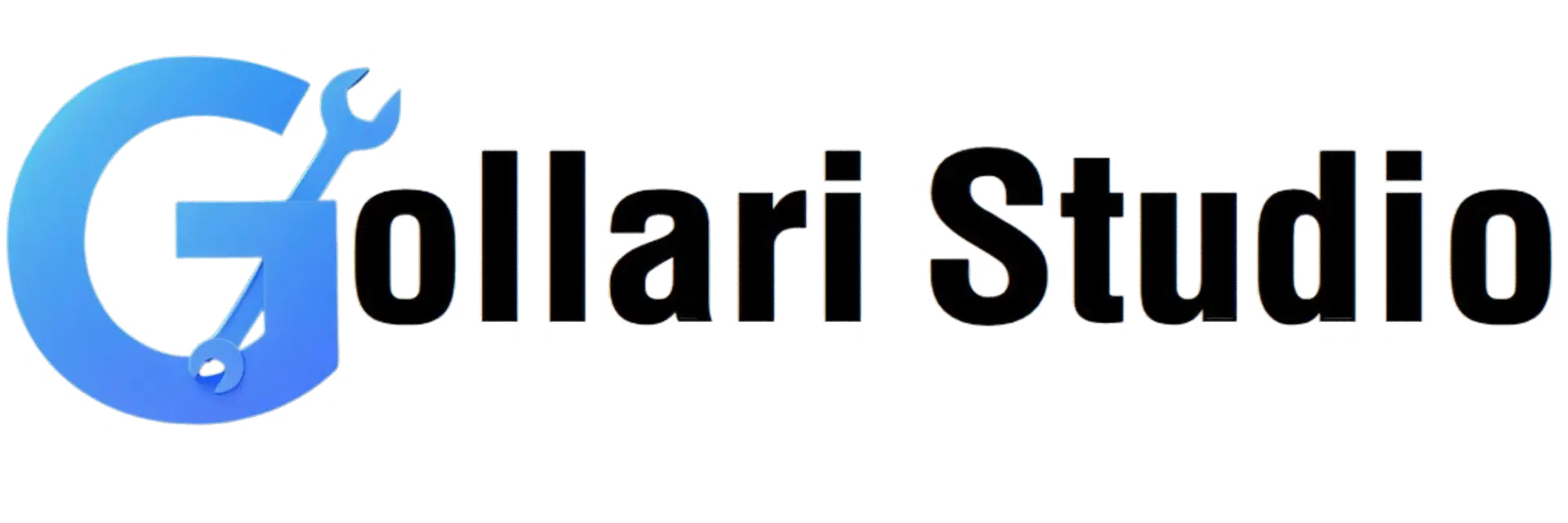How to Split a PDF File Online in 2025 – Extract Pages Instantly
Have you ever had a massive 100-page PDF document but only needed to send, save, or print a few specific pages? It’s a common frustration that leads to large, slow email attachments and wasted time for both you and the recipient. This ultimate 2025 guide will show you how to easily split a PDF online. We'll teach you how to use a free PDF splitter to quickly extract pages from a PDF, creating smaller, more manageable documents without any software or hassle.
Top Benefits of Using a Free PDF Splitter
Knowing how to split a PDF is a fundamental skill in today's digital world. It’s not just about tidying up your files; it’s about working smarter. Here are the key advantages of using an online tool to split your documents:
- Create Smaller, Manageable Files: The most immediate benefit is a drastic reduction in file size. Instead of a huge 50MB report, you can create a lightweight PDF of just the pages you need. This saves storage space on your device and makes file management much easier.
- Enable Fast and Easy Sharing: Trying to email a large PDF often results in a "file size too large" error. When you split a PDF online, you create a small file that can be easily attached to emails, sent via WhatsApp, or uploaded to online portals without any issues. This is especially helpful on slow internet connections.
- Enhance Document Security and Privacy: Often, a single document contains both public and confidential information. By learning to extract pages from a PDF, you can share only the relevant sections (like a single invoice from a full statement) while keeping sensitive personal or business data private and secure.
- Improve Organization and Archiving: A free PDF splitter helps you declutter your digital workspace. You can break down a large project file into individual chapters, separate a financial report into monthly sections, or save just the important pages from a long manual. This makes finding information later much faster.
- Present Information Professionally: Sending someone only the exact pages they need to see shows that you are organized and that you respect their time. They don't have to scroll through a long document to find the relevant information. It's a small step that makes a big professional impact.
When to Extract Pages From a PDF: Common Use Cases
The need to split a PDF file arises in many personal and professional situations. Here are some real-world examples where a PDF splitter is the perfect tool for the job:
- For Students and Academics: Your professor sends a 400-page e-book, but your weekly assignment is only on Chapter 5 (pages 82-105). You can instantly extract pages from the PDF to create a small, focused study document that's easy to read on your tablet or phone.
- For Office Professionals and Business Reports: You have a comprehensive quarterly report. You need to send the 2-page 'Executive Summary' to management, the 5-page 'Sales Figures' to the sales team, and the 4-page 'Marketing Analysis' to the marketing department. Splitting the PDF allows you to send each team only the data they need.
- For Job Applications and Portfolios: Instead of sending a huge 30-page portfolio, you can extract the 3-4 most relevant project pages for a specific job application. This tailors your submission and makes a stronger, more focused impression on the recruiter.
- For Legal and Financial Documents: You may need to share just the signature page of a contract, a specific clause from a legal document, or a single bank statement from a yearly report. A splitter lets you do this securely and efficiently.
- For Personal Records: You have a single PDF with scanned copies of your Aadhar card, PAN card, and driver's license. If an application only asks for your Aadhar card, you can split the PDF to send just that one page, protecting your other personal information.
How to Split a PDF Online: Your 5-Step Guide
Ready to try it yourself? Using our tool is incredibly easy and fast. No software to install, no accounts to create. Just follow these simple steps.
-
Step 1: Open the Gollari Studio Split PDF Tool
First, open your web browser on any device—computer, phone, or tablet—and navigate to our simple and secure tool: Free PDF Splitter Tool. -
Step 2: Upload Your PDF File
You'll see a large upload area. You can either click the 'Select PDF file' button to browse your device's storage, or for maximum convenience, simply drag and drop your file directly onto the page. Your file is always uploaded over a secure connection. -
Step 3: Select the Pages You Want to Extract
This is where you take control. Once your file is uploaded, you'll see a preview of all its pages. A good free PDF splitter will offer multiple ways to select pages:- Select Individual Pages: Simply click on the specific pages you want to keep (e.g., page 3, page 8, and page 15).
- Select a Range of Pages: Type a range into a text box, like "5-12," to extract all pages from 5 through 12.
- Combine Both: You can even combine methods, for example, "1, 5-8, 12" to get page 1, pages 5 through 8, and page 12.
-
Step 4: Click the "Split PDF" Button
Once you are happy with your selection, click the big "Split PDF" button. Our high-speed servers will process your request in just a few seconds, creating a new PDF with only the pages you chose. -
Step 5: Download Your New, Smaller PDF
That's it! Your new, lightweight PDF file will be ready for download instantly. Click the download button to save it. You now have a perfectly split document ready for any purpose.
Beyond Splitting: Your Complete PDF Toolkit
Splitting is often just one step in a larger workflow. After you split a PDF online, you might need other tools to get your document ready. We've got you covered with a full suite of free tools:
- Merge PDF: What if you split a document and then realize you need to combine the extracted pages with another PDF? Our Merge PDF tool lets you join multiple PDF files into one single, organized document.
- Compress PDF: If your newly split PDF is still a bit too large for an email attachment or online form, use our powerful Compress PDF tool to drastically reduce its file size without a noticeable loss in quality.
- Unlock PDF: Are you unable to split a file because it's password-protected against editing? If you have the authority and password, our Unlock PDF tool can remove these restrictions, allowing you to proceed.
- PDF to Word: If your goal is not just to extract pages but to edit the text on them, it's often easier to convert the file first. Our PDF to Word tool transforms your PDF into a fully editable DOCX file.
What Exactly is a PDF? A Quick Refresher
PDF stands for Portable Document Format. It was created by Adobe in the 1990s with a specific goal: to create a file format that would present documents consistently across all platforms. This means a PDF's layout, fonts, and images will look the same whether you open it on a Windows PC, a MacBook, or an Android phone. This reliability is why it has become the global standard for sharing official documents, forms, and reports. To learn more about this versatile format, you can visit the official Wikipedia article on PDF.
Frequently Asked Questions (FAQs)
Is it safe to use a free PDF splitter online with my sensitive or confidential documents?
Yes, with a trusted service like Gollari Studio, it is completely safe. We prioritize your privacy above all else. All file transfers are protected using strong SSL (Secure Socket Layer) encryption. More importantly, we have a strict automated policy that permanently deletes all uploaded and processed files from our servers within a few hours. We never access, share, or store your personal data.
Can I extract pages from a password-protected PDF file?
It depends on the type of protection. If the PDF is protected with a password that prevents opening the file, you will need to enter that password first before you can split it. If the PDF opens but has restrictions that prevent editing or printing, you may need to use an Unlock PDF tool first (if you have the authority/password) to remove these restrictions. Our splitter cannot bypass owner passwords.
Will the quality of my PDF pages change after I split the file?
No, the quality will remain exactly the same. Splitting a PDF does not involve re-compressing or altering the content of the pages. The process simply copies the pages you select and places them into a new, smaller PDF container. The text, images, and layout of your extracted pages will be identical to the original document.
Ready to Extract Pages From a PDF Instantly?
Say goodbye to the frustration of large, unmanageable files. A clean, lightweight, and professional PDF is just a few clicks away. Experience the easiest way to split a PDF online and take control of your documents today!
Split My PDF Now for Free