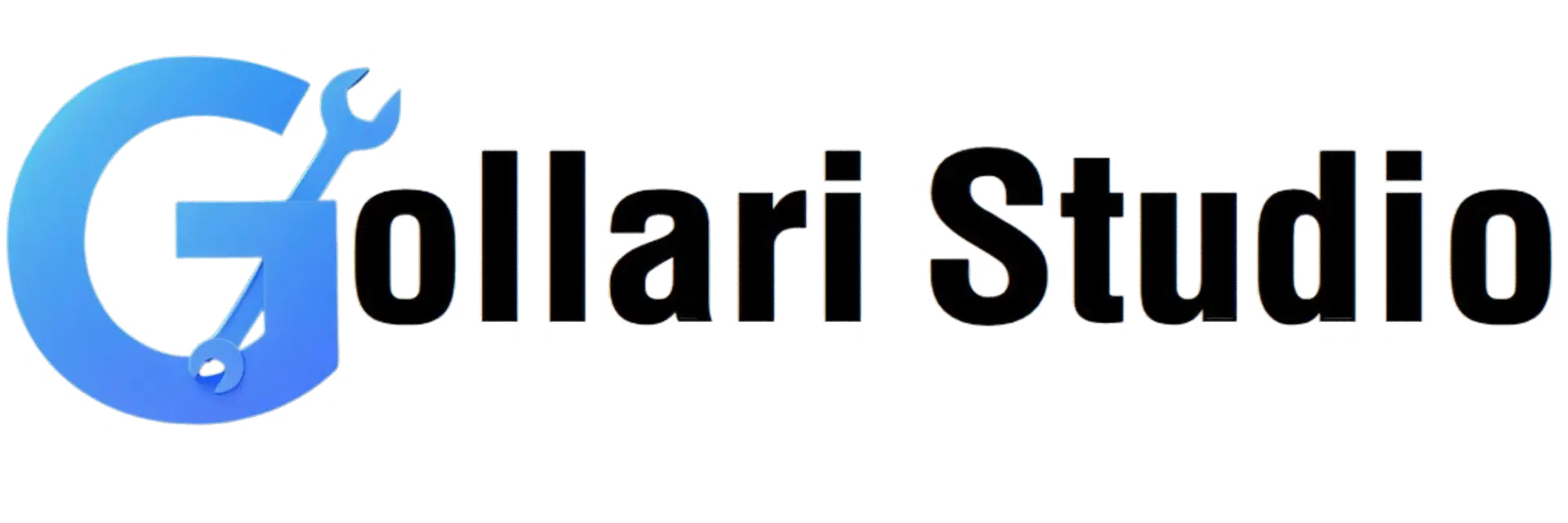VGA to HDMI Conversion Guide – Easy Setup
Have you ever found yourself with an older, trusty laptop or desktop computer that works perfectly but has one major limitation? It only has that classic blue, trapezoid-shaped VGA port. Meanwhile, your brand new, crystal-clear monitor, Smart TV, or projector only has sleek, modern HDMI inputs. It's a classic case of old tech meeting new tech, and it can be frustrating.
This compatibility issue arises because VGA and HDMI are fundamentally different. VGA is an analog technology from a bygone era, while HDMI is the digital standard of today. But don't worry, you don't need to throw out your old computer! The solution is simple and affordable: a VGA to HDMI converter.
This guide will walk you through everything you need to know. We'll explain the technology, show you exactly how to connect the devices, and help you get your old PC's display mirrored or extended onto a modern screen in minutes. Let's bridge the gap between analog and digital.
The Core Challenge: Analog vs. Digital Signals
To understand why you can't just use a simple cable with different plugs on each end, you need to know the basic difference between VGA and HDMI.
VGA (Video Graphics Array)
This is the old-school standard. VGA sends video information as an analog signal—a continuous wave of electrical pulses. It's like a vinyl record. More importantly, VGA was designed to carry video only. It has no capability to transmit audio.
HDMI (High-Definition Multimedia Interface)
This is the modern, all-in-one solution. As you can learn more on its Wikipedia page, HDMI sends both video and audio information as a digital signal—a series of ones and zeros, like a computer file. This allows for higher resolutions, sharper images, and integrated sound.
Because these two signal types are completely different languages, you need a "translator." A VGA to HDMI converter is not just a cable; it's an active device with a small chip inside that takes the analog video signal from your PC, converts it into a digital signal, and then combines it with the audio signal (from a separate cable) to send out through the HDMI port.
How to Use a VGA to HDMI Cable: A Step-by-Step Guide
Ready to get your devices connected? It's a plug-and-play process that requires no software or drivers. Follow these simple steps to successfully connect VGA to HDMI.
-
Step 1: Identify Your Ports and Get the Right Converter
First, confirm that your source device (laptop/desktop) has a VGA output and your display device (TV/monitor) has an HDMI input. A VGA port is blue and has 15 pin-holes. An HDMI port is a thinner, trapezoidal slot. You will need a VGA to HDMI converter, which typically comes with a USB cable for power and a 3.5mm audio cable for sound. -
Step 2: Connect the Video (VGA)
Plug the male VGA connector from your converter firmly into the female VGA port on your computer. If it has screws, tighten them gently to ensure a secure connection. -
Step 3: Connect the Audio (3.5mm Jack)
Since VGA doesn't carry sound, you need to connect it separately. Plug one end of the 3.5mm audio cable into the headphone jack of your computer and the other end into the audio input port on the VGA to HDMI converter. -
Step 4: Connect the Power (USB)
The conversion chip needs power to work. Plug the small end of the USB power cable into the converter and the other end into any available USB port on your computer or a separate USB wall adapter. This step is crucial and often forgotten! -
Step 5: Connect to the Display (HDMI)
Now, plug the HDMI cable from your converter into an available HDMI port on your TV, monitor, or projector. Take note of which port you used (e.g., HDMI 1, HDMI 2). -
Step 6: Set the Input Source and Configure
Turn on your display and use its remote control to select the correct HDMI input source you connected to in the previous step. Your computer's screen should now appear on the display. If needed, right-click on your desktop, go to "Display Settings," and choose to "Duplicate" or "Extend" your screen.
Benefits of Using a VGA to HDMI Adapter
Investing in a simple converter offers a surprising number of advantages, saving you both money and hassle.
- Breathe New Life into Old Devices: You don't need to buy a new computer just because it lacks an HDMI port. This is an extremely cost-effective way to extend the life of your existing hardware.
- Universal Compatibility: These converters are designed to work with a vast range of devices, including PCs, laptops, projectors, monitors, and TVs, regardless of the brand.
- Full Audio and Video Solution: A good converter integrates the audio from your PC's headphone jack into the HDMI signal, giving you a complete audio-visual experience on your TV or sound system.
- Simple Plug-and-Play Setup: There are no complicated drivers or software to install. The hardware is designed to work right out of the box on Windows, macOS, and Linux.
- Portable and Convenient: Most converters are small and lightweight, making them perfect for carrying in a laptop bag for presentations at the office or movie nights at a friend's house.
Choosing the Right Converter: Dongle vs. All-in-One Cable
When you shop for a solution, you'll generally find two types of products. Both work well, but one might be better for your specific setup.
1. The Adapter Dongle
This is a small, compact box with a male VGA plug on one end and a female HDMI port on the other. It will also have ports for the USB power and 3.5mm audio cables.
Best for: People who already own a spare HDMI cable of the desired length. It offers more flexibility in cable management.
2. The All-in-One Converter Cable
This product is a single, integrated cable. On one end, you have the VGA plug, USB plug, and 3.5mm audio plug. On the other end, you have the male HDMI plug.
Best for: Simplicity and less clutter. With fewer separate pieces, there are fewer things to lose and fewer connection points that could potentially fail. This is the ideal "how to use a vga to hdmi cable" solution.
Whichever you choose, make sure the product description explicitly mentions "with audio support" and "USB powered." This ensures you're getting an active converter that will work correctly.
Mastering Your Digital and Academic Conversions
Solving technical challenges often requires the right tools, whether it's a hardware adapter or a piece of software. Just as you need the right converter to bridge a hardware gap, you often need the right digital tools for administrative tasks.
For example, if you're applying for jobs or government services online, you might need to resize your documents precisely. A specialized tool like our TNPSC Photo Resizer can help you meet strict image dimension requirements effortlessly.
Similarly, students often face the challenge of converting academic scores. If you need to turn your CGPA into a percentage for an application form, a reliable CGPA to Percentage Converter can save you time and prevent errors. Having the right tool for the job is key to a smooth process.
Frequently Asked Questions (FAQ)
1. Does a VGA port carry audio?
No, VGA is a video-only standard. It cannot transmit audio signals. This is why a proper VGA to HDMI converter must include a separate 3.5mm audio cable that plugs into your computer's headphone jack to capture the sound.
2. Can I use this to connect an HDMI source (like a PS5) to a VGA monitor?
No, this is a one-way conversion from VGA to HDMI. The internal chip is designed specifically for this direction. To connect a modern HDMI source to an old VGA display, you would need a different product called an "HDMI to VGA converter," which performs the opposite conversion (digital to analog).
3. Which VGA to HDMI converter is best for a laptop?
Both the adapter dongle and the all-in-one cable work great with laptops. An all-in-one cable is often more convenient for travel as it's a single unit. However, an adapter dongle gives you the freedom to use any length of HDMI cable you might already have.
4. Will a VGA to HDMI adapter work on my new Smart TV?
Yes, absolutely. As long as your Smart TV has a standard, available HDMI input port (which virtually all of them do), the converter will work perfectly. Just be sure to select the correct HDMI source on your TV's input menu.
5. Do I really need to connect the USB power cable?
Yes, this is a critical step. The active chip inside the converter that performs the analog-to-digital signal conversion requires power to operate. Without the USB power supply, the converter will not be able to process and send a signal to your HDMI display.
Your Easy Solution to Modern Connectivity
Connecting a classic VGA computer to a modern HDMI screen doesn't have to be a technical nightmare. With the right VGA to HDMI converter and a few simple steps, you can easily bridge the gap between two generations of technology.
Now you can enjoy presentations, movies, or just a bigger workspace without having to replace your perfectly good computer. We hope this guide has made the setup process clear and straightforward.
👉 Read Full VGA to HDMI Setup Guide