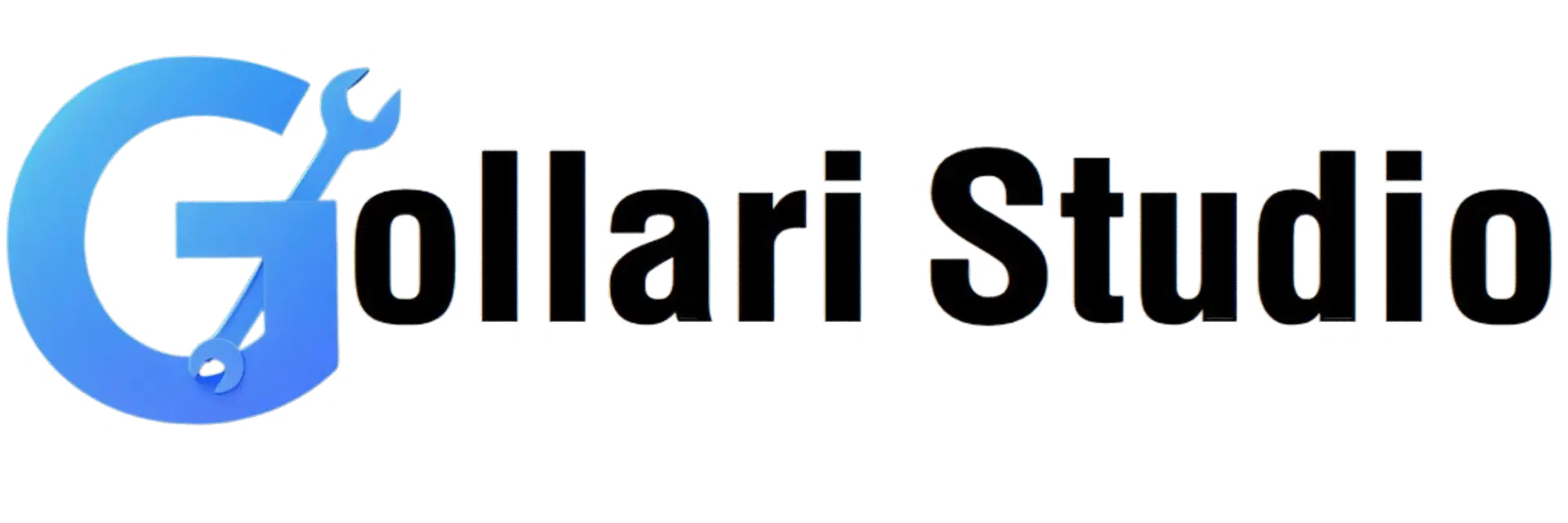YouTube Embed Code Generator – Add Videos Easily (2025)
Bringing Your Website to Life with Video
In 2025, a website with only text and images feels... well, a bit boring. Video is the king of content, and for good reason! It grabs attention, explains complex topics easily, and keeps visitors on your page for longer. The best part? You don't need to host videos yourself. You can simply embed them from YouTube.
But here's the problem many bloggers, marketers, and website owners face: how do you embed a YouTube video so it looks good on all devices, from a huge desktop monitor to a small smartphone? This is where a responsive youtube iframe embed is essential. Getting this right can be tricky if you're not a coder. That's why we created a free youtube embed code generator to make the process effortless.
This guide will teach you everything about how to embed youtube videos the right way. We'll explore what an embed code is, why the standard code can be a headache, and how our tool gives you full control without writing a single line of code. Let's make your website more engaging!
What is a YouTube Embed Code? (The `Why the Default Code is Often a Problem
While this code works, it has limitations that can frustrate beginners:
- It's Not Responsive: Notice the fixed `width="560"` and `height="315"`. This means the video player will be 560 pixels wide, whether you're on a giant screen or a tiny phone. On mobile, this can break your page layout and create ugly horizontal scrollbars. Creating a responsive youtube iframe embed requires extra CSS code that most beginners don't know how to write.
- Limited Customization: What if you want the video to start playing automatically? Or start at a specific timestamp? Or loop continuously? Adding these features requires manually adding complex parameters to the URL within the code, which is confusing and prone to errors.
- It Can Be Messy: For a clean website, you want your code to be neat and tidy. Manually tweaking iframe codes can lead to messy, hard-to-read HTML, especially when you have multiple videos on a page.
This is precisely why a dedicated youtube embed code generator is the perfect solution. It handles all the complex code in the background, so you can focus on the creative aspects.
The Smart Way: Why Use GollariStudio's Embed Generator?
Instead of wrestling with code, our generator acts as your friendly assistant. It provides a simple, visual interface where you can select the features you want, and it writes the perfect, clean, and responsive code for you instantly.
Key Benefits of Using Our Tool:
- Effortless Responsive Design: This is the biggest advantage. Simply check the "Make Responsive" box, and our tool wraps the iframe in special code that makes it automatically resize to fit any screen perfectly. No more broken layouts!
- Total Customization, No Coding: Want your video to autoplay (muted), loop, hide the player controls, or start at 1:30 and end at 2:15? Just select these options from dropdowns and checkboxes. The tool handles all the complex URL parameters for you.
- Clean and SEO-Friendly Code: Our generator produces a minimalist, clean HTML snippet that's easy to read and manage. It can even add `loading="lazy"` to your iframe, a modern feature that improves your page speed by only loading the video when a user scrolls near it.
- Live Preview: See exactly how your video will look and behave before you even copy the code. This real-time feedback loop allows you to experiment with different settings until you get the perfect result.
Using a tool like ours is the modern, efficient way of thinking about how to embed youtube videos. It saves you time, prevents frustration, and ensures a professional result every time.
How to Use Our Free YouTube Embed Code Generator: A Full Guide
Ready to embed a video perfectly? Follow this detailed step-by-step tutorial. It's so easy, you'll be done in under two minutes.
- Step 1: Get the URL of Your YouTube Video
Go to the YouTube video you want to embed. Copy the full URL from your browser's address bar or by clicking the "Share" button below the video. The link will look likehttps://www.youtube.com/watch?v=your_video_idorhttps://youtu.be/your_video_id. - Step 2: Visit the GollariStudio Embed Code Generator
Open a new browser tab and navigate to our free tool: GollariStudio YouTube Embed Code Generator. - Step 3: Paste Your Video URL
You'll see an input box at the top. Paste your YouTube video URL into this field. The video will instantly appear in the live preview window on the right. - Step 4: Customize Your Video Player Settings
This is where the magic happens! Use the simple options on the left to customize your video player:- Video Size: If you're not making it responsive, you can set a fixed width and height here.
- Make Responsive: We highly recommend keeping this box checked! This ensures your video looks great on all devices.
- Autoplay: Check this to make the video start playing as soon as the page loads. Note: Modern browsers require the video to be muted for autoplay to work. Our tool handles this automatically.
- Loop Video: Perfect for short, decorative background videos. The video will restart automatically after it finishes.
- Show Player Controls: Uncheck this to hide the play/pause button, volume slider, and timeline. This is great for creating a clean, cinematic look.
- Start At / End At: Want to show only a specific clip from a long video? Enter the start and end times here (in seconds). For example, to start at 1 minute and 5 seconds, you would enter "65".
- Lazy Loading: Keep this checked for better website performance. It's a modern web standard that improves page load speed.
- Step 5: Generate and Copy the Code
As you change the settings, the code at the bottom of the page updates in real-time. Once you're happy with your live preview, click the "Copy Code" button. The complete, ready-to-use HTML code is now on your clipboard. - Step 6: Paste the Code into Your Website
Go to your website's editor (like WordPress, Squarespace, Wix, or any HTML editor). Add an "HTML block" or switch to the "Text/Code" view and paste the code where you want the video to appear. Save your changes, and you're done! You have a perfectly customized and responsive video embedded on your page.
Who Can Benefit from This Tool? (Real-World Use Cases)
This tool is not just for tech experts; it's designed for anyone who wants to add video to their website. Here are some examples:
Bloggers and Content Creators
A blogger can write an article and embed a supplementary video to provide more value. For example, a recipe blog can have an embedded video showing the cooking process. This keeps readers on the page longer, which is a positive signal for SEO.
Web Designers and Developers
For web designers building sites for clients, this tool is a massive time-saver. Instead of manually writing responsive iframe code for every video, they can generate perfect code in seconds. This allows them to deliver professional results faster and focus on more complex design tasks.
Educators and Teachers
Teachers running a class blog or website can embed educational videos, recorded lectures, or tutorials directly into their lesson pages. The ability to set start/end times is particularly useful for showing students only the most relevant part of a long documentary.
Marketers and Businesses
Businesses can embed product demos, customer testimonials, or brand stories on their landing pages. A well-placed, autoplaying (muted) video can instantly capture a visitor's attention and communicate the brand's message more effectively than text alone.
Frequently Asked Questions (FAQs)
1. Is it legal and safe to embed YouTube videos on my website?
Yes, it is completely legal and encouraged by YouTube. The embed feature is provided specifically for this purpose. As long as the video owner has enabled embedding on their video, you are free to display it on your site. You can learn more from the official YouTube Help page on embedding.
2. Will embedding a lot of videos slow down my website?
It can, but our tool helps prevent this. By enabling the "Lazy Loading" option, the video player and its resources will only be loaded when the user scrolls close to it. This significantly improves initial page load time, which is crucial for SEO and user experience.
3. Can I embed a private or unlisted YouTube video?
You can embed an "Unlisted" video, and anyone with the link (or who visits your page) can see it. However, you cannot embed a "Private" video, as it is only visible to specific Google accounts that you have personally invited.
4. How do I make my YouTube embed responsive without a generator?
Creating a responsive youtube iframe embed manually requires CSS. You would need to wrap the `